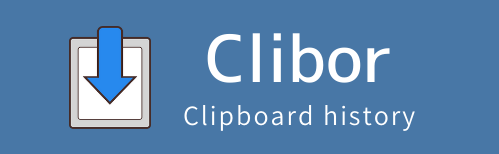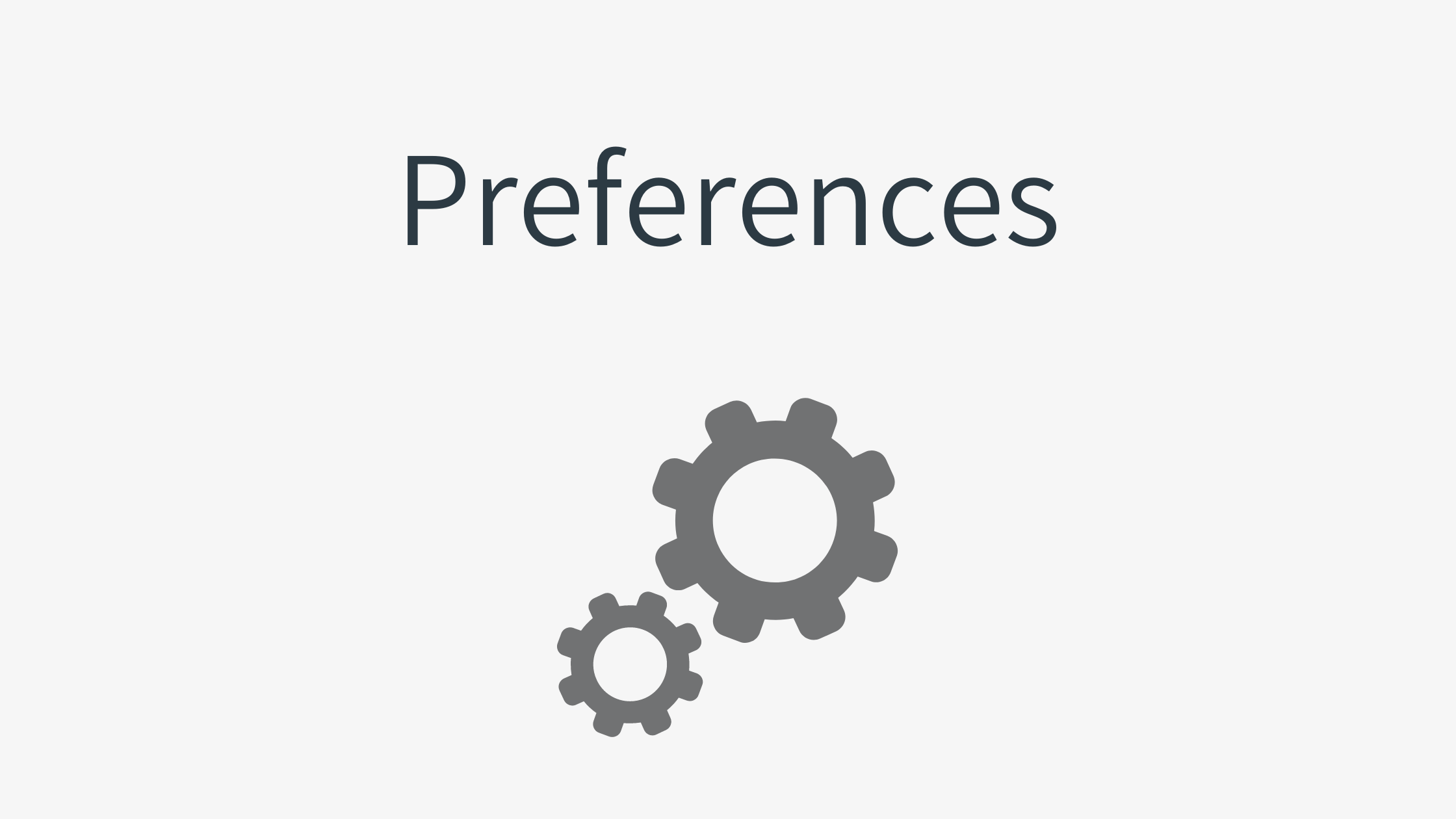General
| Auto-paste | Automatically paste clipboard content when triggered. |
| Send when caret position is retrieved | Paste automatically when the caret position is detected. |
| Reverse the action when selecting while holding the Alt key | When Auto-Paste is enabled, holding down the Alt key while selecting will temporarily disable Auto-Paste. When Auto-Paste is disabled, holding down the Alt key while selecting will temporarily enable it. |
| Do not send the Alt key release | Check this option if issues occur when releasing the Alt key. |
| Show clipboard content in the task tray tooltip | Display the current clipboard content as a tooltip in the task tray for quick reference. |
| Wait time for auto-paste | If Auto-Paste doesn’t work properly, increase this value. |
| Key for auto-paste | Choose between Ctrl+V or Shift+Insert for Auto-Paste. If pasting with Ctrl+V doesn’t work, try changing this setting. |
| Startup | Switch to FIFO/LIFO mode or stop clipboard monitoring at startup. |
| Language | Select the language for Clibor. |
Main screen
| Screen Opacity | Adjust the transparency of the main screen. |
| Main screen width | Adjust the width of the main screen to fit your preference. |
| Vertical margins of a row | Set the vertical spacing between rows on the main screen for better readability. |
| Number of characters per row on the main screen | Limit or extend the number of characters displayed per row on the main screen. |
| Main screen list format | Choose the format for displaying items on the main screen. |
| Shortcut keys for the main screen | Set or customize shortcut keys for quick access and navigation on the main screen. |
| Hide the tabs on the main screen | Hide the tabs at the top of the main screen for a cleaner interface. |
| Hide the app name and page on the main screen | Remove the app name and page indicator from the main screen for a minimalist look. |
| Display shadow on the main screen | Enable or disable a shadow effect around the main screen for visual enhancement. |
| Do not fill the tab background color | Disable the background color fill for tabs, leaving them transparent. |
| Border thickness of the main screen | Adjust the thickness of the border around the main screen for a customized appearance. |
Font
| Font | You can set the font for the main screen, tooltip, search box, and more. |
Data
| Encrypt saved data | Encrypt saved data to enhance security. This setting is recommended. |
| Set a startup password | This password serves as an encryption key, so setting it is recommended for enhanced security. |
Clipboard
| Maximum size of text to save per history entry | Set the maximum text size (in characters) that can be saved for a single clipboard history entry. |
| Maximum number of clipboard history entries to save | Specify the maximum number of clipboard history entries that can be stored. |
| Number of clipboard history entries in the list | Determine how many clipboard history entries are displayed in the main screen list at once. |
| The default string for combining selected multiple clipboard histories | Set a default string (e.g., delimiter or separator) to use when combining multiple selected clipboard histories. |
| Do not move selected clipboard history to the top | Prevent a selected clipboard history entry from being moved to the top of the list. |
| Do not move history to the top when selecting from the search list | Disable the automatic movement of clipboard history entries to the top of the list when selected from the search results. |
| Maximum number of entries that can be split by line break | Set the maximum number of entries that can be created by splitting text based on line breaks. |
Save
| Save clipboard history on app exit | Automatically save the clipboard history to a file when the application is closed. |
| Delete clipboard history on app exit | Automatically delete the clipboard history when the application is closed to maintain privacy. |
| Interval for saving clipboard history periodically | Set the time interval for automatically saving the clipboard history at regular intervals. |
| Create a backup when saving clipboard history | Automatically create a backup file whenever the clipboard history is saved. |
Update
| Save path to history when copying files or folders | Automatically save the file or folder path to the clipboard history when copied. |
| Play sound on clipboard update | Emit a beep sound if no sound file is specified. |
| Delay saving clipboard history on clipboard update | If clipboard errors occur in other apps (e.g., Excel or PDF), adjust this setting to resolve the issue. |
| Ignore brief clipboard updates | Prevent brief or insignificant clipboard updates from being saved to the history. |
Template text
| Maximum number of template texts per group | Set the maximum number of template texts that can be stored in a single group. |
| Show ‘Memo’ instead of the template text | Display the memo associated with the template text instead of the text itself. This is useful for identifying entries at a glance. |
| Create a backup when saving template text | Automatically create a backup file whenever you save or update a template text. |
| Do not save clipboard history when selecting a template text | Prevent template text selections from being saved to the clipboard history. |
Main Screen
| Switch pages with mouse wheel | Use the mouse wheel to switch between pages on the main screen. |
| Switch pages with PageUp and PageDown keys | Navigate between pages using the PageUp and PageDown keys. |
| Switch pages with arrow keys when focus is on the first or last row | Automatically switch pages when using the Arrow keys, if the focus is on the first or last row of the current page. |
| Loop through page switching | Enable continuous page navigation, allowing you to loop back to the first page after the last page (and vice versa). |
| Fix the main screen position | Lock the position of the main screen so it remains in the same location. |
| Set main screen position to caret position | Display the main screen at the current caret position for easier access. |
| Double-click the tab to toggle ‘Always on top’ | Double-click a tab to enable or disable the ‘Always on Top’ feature for the main screen. |
| Focus on the first row when displaying the screen | Automatically set the focus to the first row in the list when the main screen is displayed. |
| Search box on main screen display | Set the behavior of the search box when the main screen is displayed. You can choose to enable it, disable it, or leave it unchanged. |
Tab
| Set the main tab to ‘Template Text’ on the main screen | Choose ‘Template Text’ as the default main tab when opening the main screen. |
| Remember the last opened tab/page | Automatically open the last tab or page that was used when the main screen is displayed again. |
| Remember pages from other tabs as well | Keep track of the pages you were on in other tabs, even when switching tabs. |
| Re-display the screen if it is hidden when switching tabs/pages | If the main screen becomes hidden while switching tabs or pages, automatically bring it back into view. |
| Do not switch tabs with mouse over | Prevent tabs from switching when the mouse pointer hovers over them. |
| Switch tabs with single click | Enable switching tabs only when a single left-click is performed, without switching on mouse hover. |
Tooltip
| Do not display tooltip on mouse hover | Disable tooltips from appearing when the mouse pointer hovers over an item. |
| Do not display tooltip with arrow keys | Prevent tooltips from being displayed when navigating using the arrow keys. |
| Move if the mouse pointer is over the tooltip | Automatically move the tooltip if the mouse pointer overlaps with it. |
Display
| Tooltip byte size | Set the maximum size (in bytes) of content displayed in the tooltip. |
| Tooltip maximum width | Define the maximum width of the tooltip to control its appearance on the screen. |
| Tooltip display duration | Specify how long the tooltip remains visible before disappearing. |
| Tooltip display delay | Set the delay time before the tooltip appears after hovering or triggering. |
| Tooltip display format [Clipboard history] | Choose the format for displaying clipboard history content in the tooltip. |
| Tooltip display format [Template text] | Choose the format for displaying template text content in the tooltip. |
Color
| Color | Customize the colors of the main screen freely to suit your preferences. |
| Presets | Select from predefined color combinations to quickly apply a new look to the main screen. |
Hotkey
| Press Ctrl twice quickly | Display the main screen by pressing the Ctrl key twice in quick succession. |
| Press Shift twice quickly | Display the main screen by pressing the Shift key twice in quick succession. |
| Press Alt twice quickly | Display the main screen by pressing the Alt key twice in quick succession. |
| Hotkey | Use a custom hotkey to display the main screen. |
| The interval between two quick presses | Set the maximum time interval allowed between two quick key presses to display the main screen. |
FIFO/LIFO
| Do not exit FIFO/LIFO mode when data is depleted | Keep FIFO/LIFO mode active even when there is no data remaining to paste. |
| Store clipboard history in FIFO/LIFO mode | Save clipboard history entries while operating in FIFO/LIFO mode. |
| Store duplicate data in FIFO/LIFO mode | Allow duplicate entries to be stored in FIFO/LIFO mode. |
| Enable pasting with Shift+Insert | Enable the Shift+Insert shortcut as an alternative method for pasting. |
| Clear clipboard when data is depleted | Automatically clear the clipboard when all data in FIFO/LIFO mode has been used. |
Search
| Enable Migemo search (Japanese only) | Activate Migemo search, a feature designed specifically for Japanese text. |
| Use the old version | Enable compatibility with older versions of Migemo for specific needs. |
| Case-insensitive | Perform searches without distinguishing between uppercase and lowercase letters. |
| Maximum character count for Migemo query | Set the maximum number of characters allowed in a Migemo search query. |
Search box
| Display search box on the main screen | Show the search box by default when the main screen is displayed. |
| Search template text when the template text tab is open | Automatically limit searches to template text entries when the Template Text tab is active. |
Other
| Do not ask for confirmation when deleting clipboard history | Disable confirmation prompts when deleting individual clipboard history entries. |
| Do not ask for confirmation when deleting template text | Disable confirmation prompts when deleting individual template text entries. |
| Do not ask for confirmation when clearing all clipboard history | Disable confirmation prompts when clearing all clipboard history entries at once. |
| Count characters by character count, not by byte size | Use the number of characters instead of bytes to measure text size. |
| Disable hotkeys when using remote desktop | Automatically disable hotkeys while operating Clibor via a remote desktop connection. |