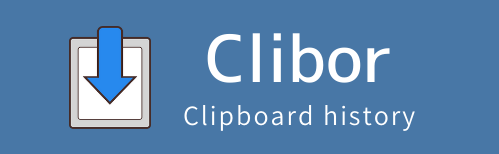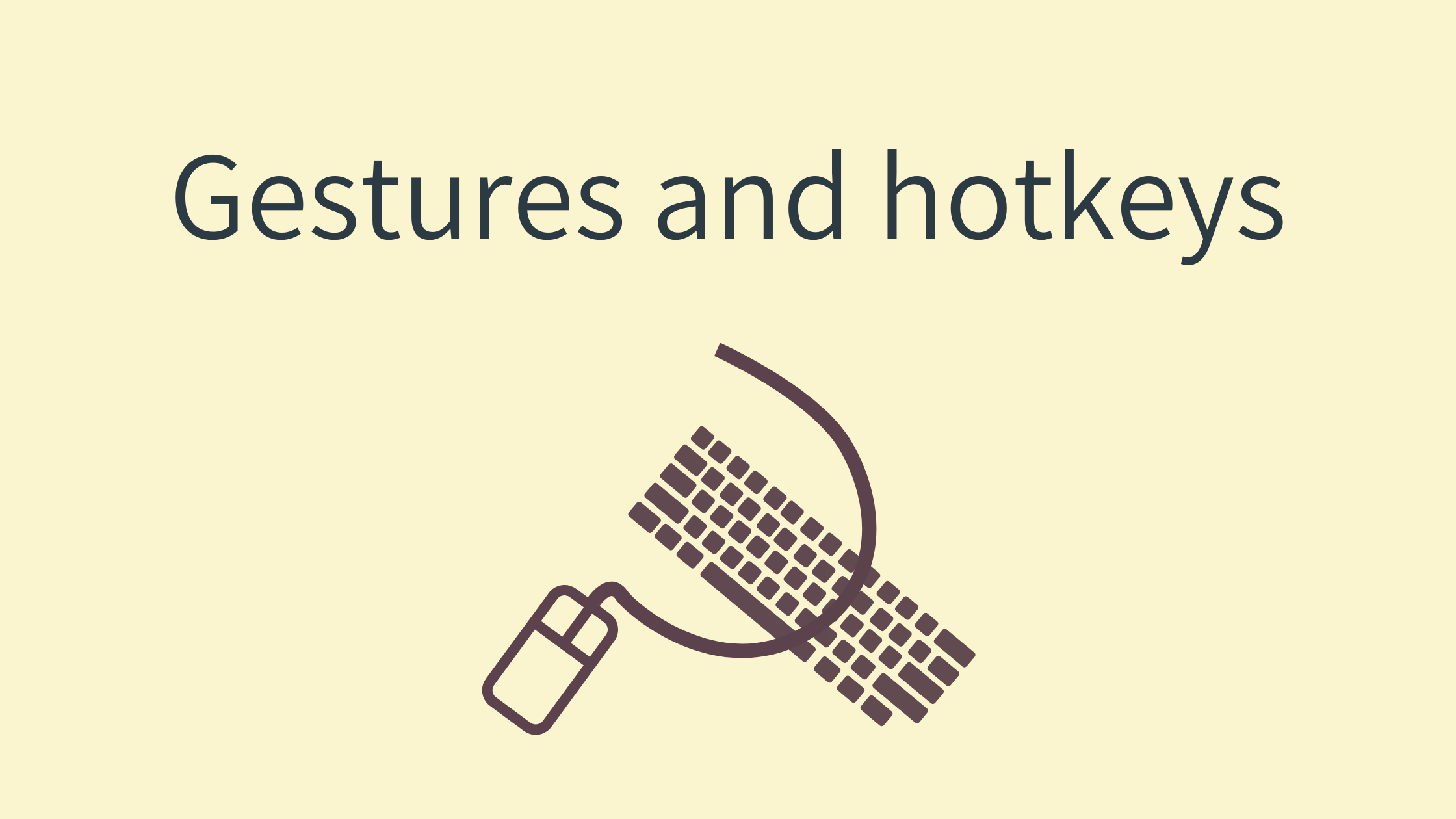Examples of mouse gestures and hotkeys
You can use third-party applications to control Clibor with mouse gestures and hotkeys.
Example: Display the main screen of Clibor
“C:Program FilesCliborClibor.exe” /cm
Mouse gestures with CLaunch
You can use CLaunch to control Clibor with mouse gestures.
In this guide, I will use CLaunch as an example, but similar setups can be done with other applications as well.
First, install and launch CLaunch.
Once installed, register Clibor.exe by dragging and dropping it into CLaunch.
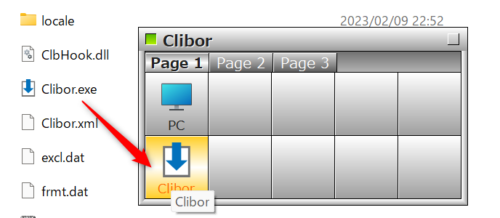
Next, open the Properties and enter “/cm” in the parameters field.
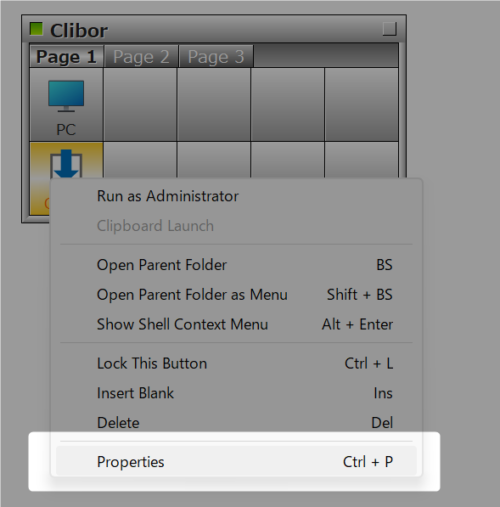
This parameter allows Clibor’s main screen to be displayed when triggered.
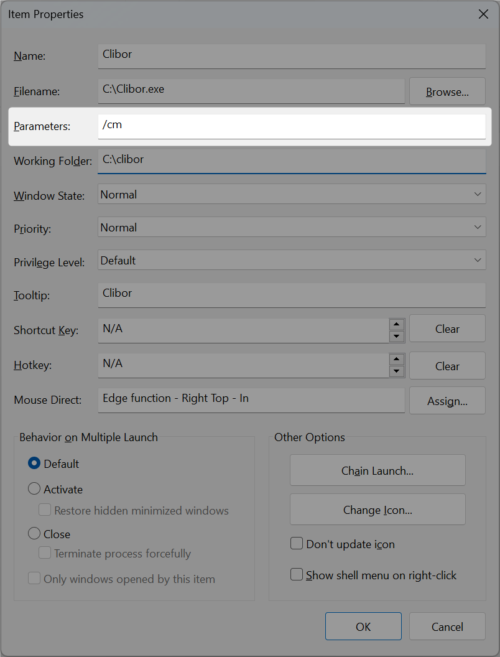
Then, click on “Mouse direct” to configure mouse gestures.
You can now register a custom mouse gesture to launch Clibor.
For example, you can set a specific gesture to open Clibor’s main screen with a simple movement.
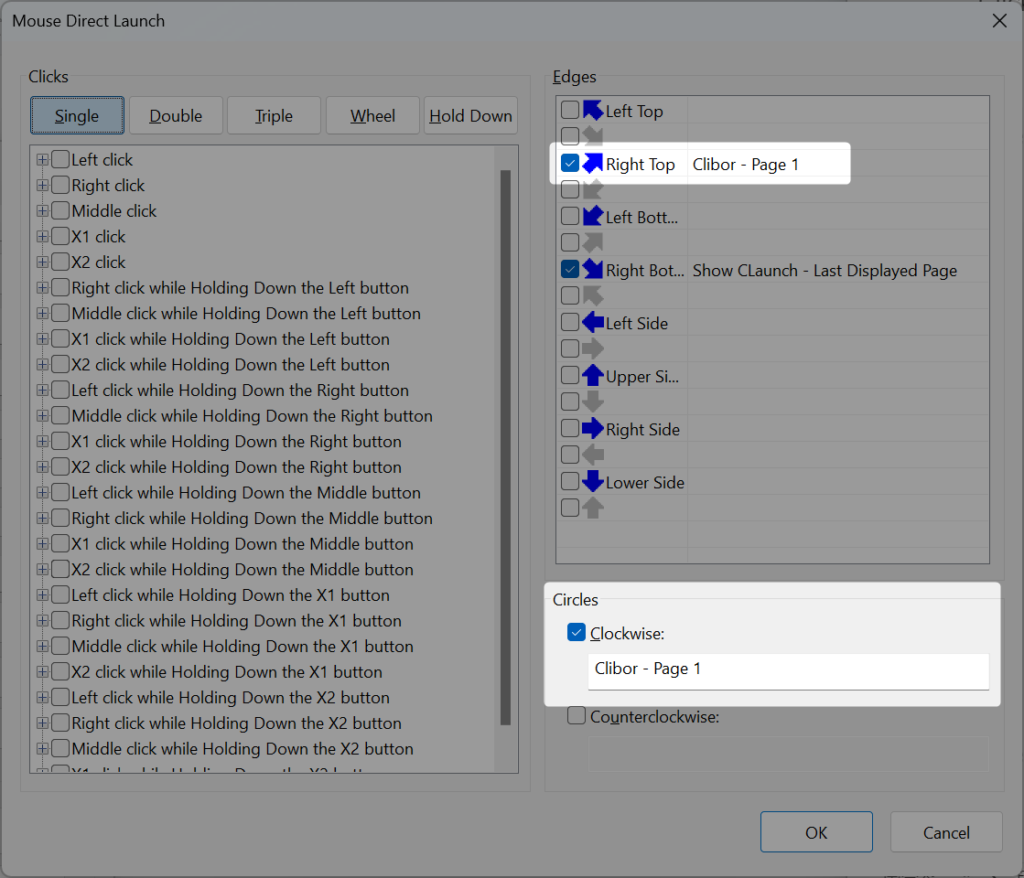
Once configured, you can easily open Clibor using mouse gestures without needing a keyboard shortcut.
Hotkeys with CLaunch
Open the CLaunch properties and assign a hotkey.
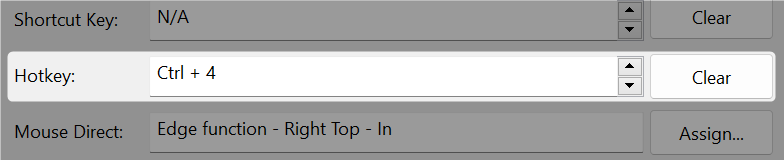
Once set, you can display Clibor’s main screen using the assigned hotkey.
Hotkeys with AutoHotkey
You can use AutoHotkey to control Clibor with custom hotkeys.
Download and install AutoHotkey from the link below:
Example: Creating a Script
Create a file named clibor.ahk (you can choose any file name).
Write the following script to assign hotkeys for switching between template text groups.
- The symbol “^1” represents “Ctrl + 1” in AutoHotkey syntax.
- Press Ctrl + 1 to display the first template text group.
- Press Ctrl + 2 to display the second template text group.
^1::Run, C:cliborClibor.exe /vt 1
^2::Run, C:cliborClibor.exe /vt 2
^3::Run, C:cliborClibor.exe /vt 3
^4::Run, C:cliborClibor.exe /vt 4
Once you run this script, you can quickly switch between template text groups using your assigned hotkeys.
Using a batch file
You can control Clibor using a batch file.
Example: Creating a Batch File
- Open it in a text editor and add the following command:
- Create a file named test.bat.
C:\clibor\Clibor.exe /cm
- Save the file and double-click test.bat to execute it.
This will allow you to control Clibor with a simple batch file.