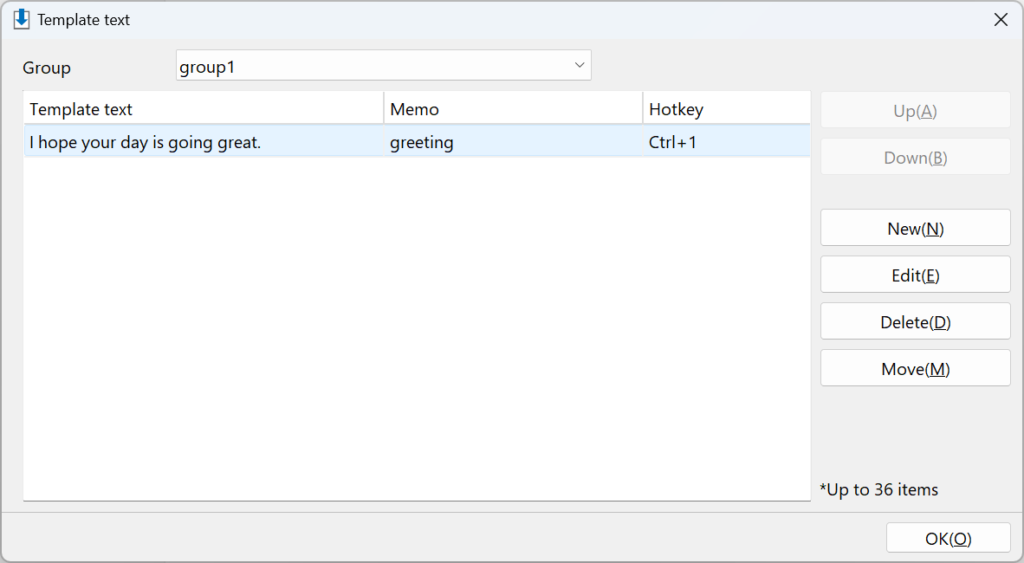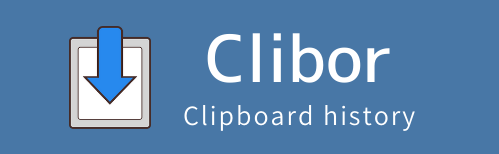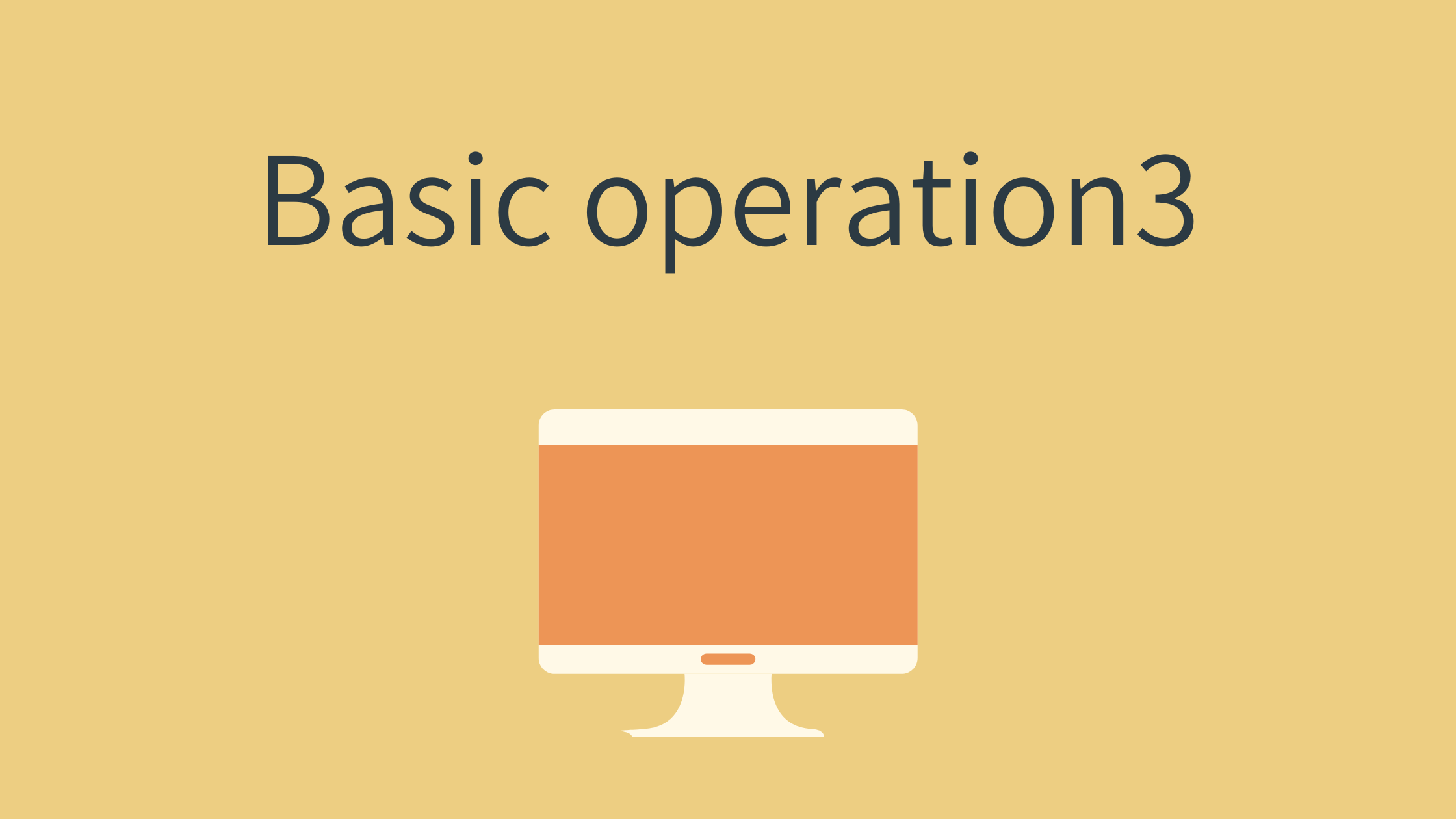Template text
By registering frequently used phrases as Template Text, you can copy them to the clipboard anytime.
For example, you can quickly reuse a phrase like, “I hope your day is going great.”
Let’s start by registering a new Template Text.
You can select a group by right-clicking on the “Template text” tab.
A pop-up will also appear if no Template Text is selected and the Enter key is pressed.
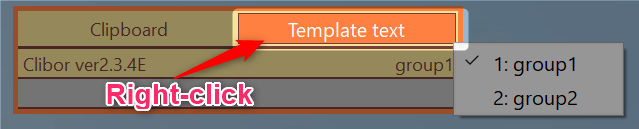
The default Template Text groups are “group1” and “group2”.
To create a new group, right-click on a group name and select “New” from the menu, or press “Ctrl + Shift + N”.
The new registration screen will then appear.
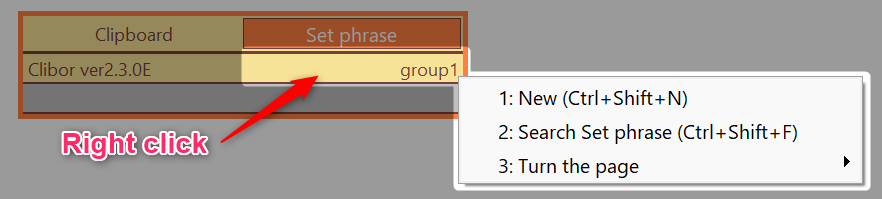
On this screen, you can register a new Template Text.
You can also add a memo and assign a hotkey for the Template Text.
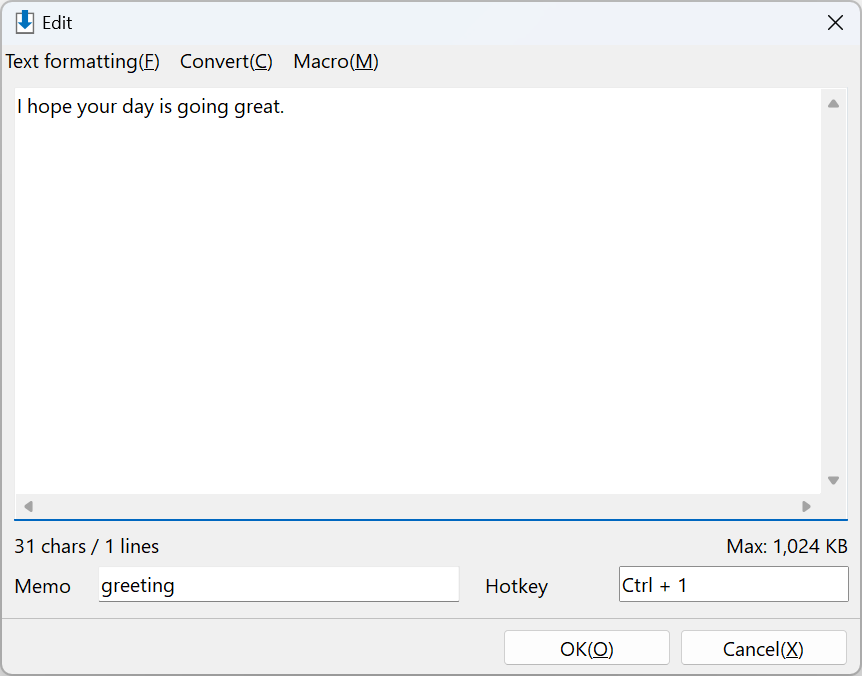
After registering, selecting the Template Text will copy it to the clipboard.
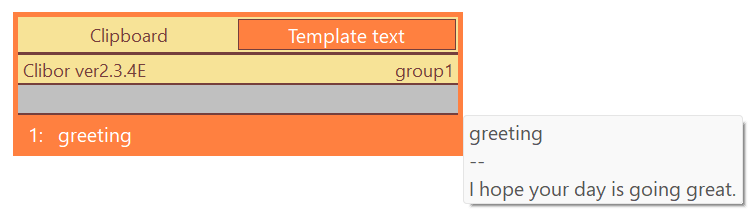
Edit, delete, search, etc.
From the right-click menu, you can edit, delete, and search Template Text.
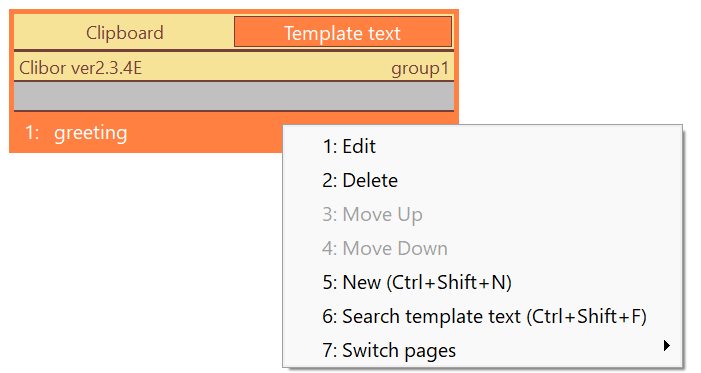
About groups and editing
Right-click on the Clibor icon in the task tray, and from the menu, you can edit groups and Template Text.

You can edit Template Text groups on the following screen.
Here, you can register, edit, delete, and reorder groups.
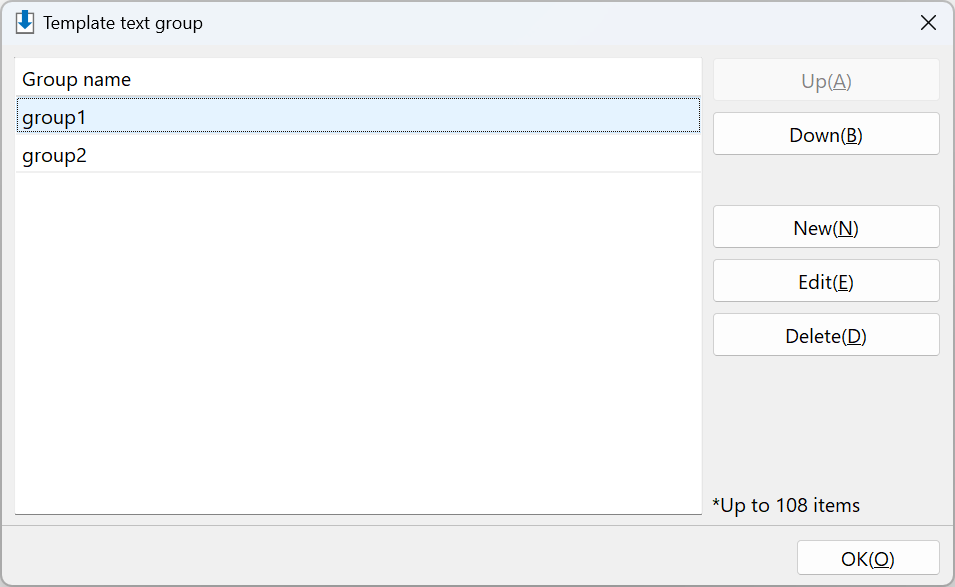
You can edit Template Text on the following screen.
Here, you can register, edit, delete, and reorder individual Template Text entries.