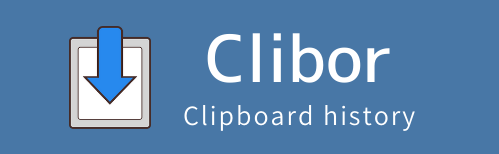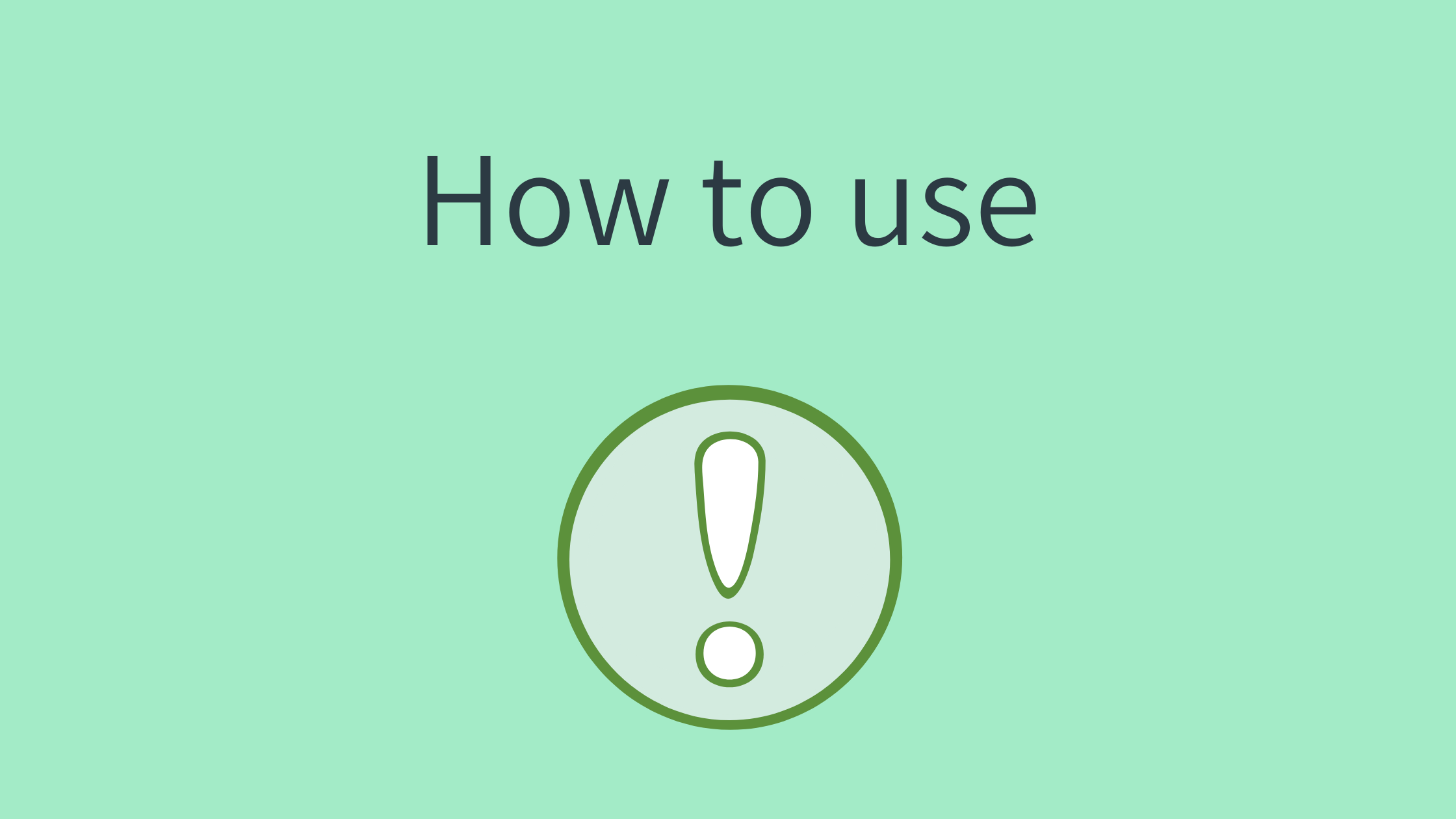Convert rich text to plain text
Clibor saves clipboard content as text and sends it as plain text when used.
If you copy rich text from Excel, as shown below, it will be pasted with its original formatting.
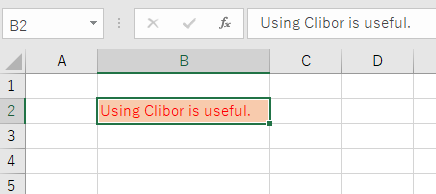
To paste it as plain text, open Clibor and select the History entry.
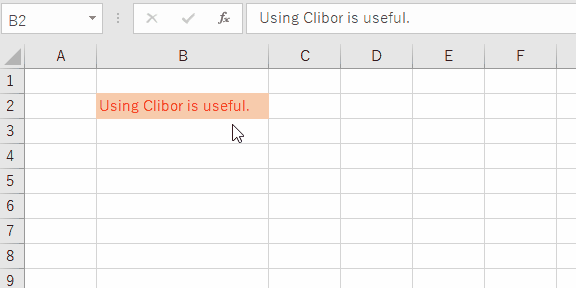
Additional Explanation and Example
For example, when you copy a cell from Excel, the formatting (such as font, color, bold text, and borders) is also copied along with the text.
If you paste it normally using Ctrl+V, the text will retain its original formatting.
However, if you want to paste it as plain text without any formatting, you can use Clibor:
How to Paste as Plain Text with Clibor
- Copy a cell from Excel (the text is copied with formatting).
- Open Clibor.
- Select the copied entry from the history.
- Paste it into your target application → The text will be inserted without formatting.
Benefits of Using Clibor
- Eliminates the need to manually remove formatting.
- Allows easy pasting as plain text in various applications such as Word, browsers, and Notepad.
- Quickly converts rich text into plain text without extra steps.
FIFO mode per new line
You can switch to FIFO mode for each new line.
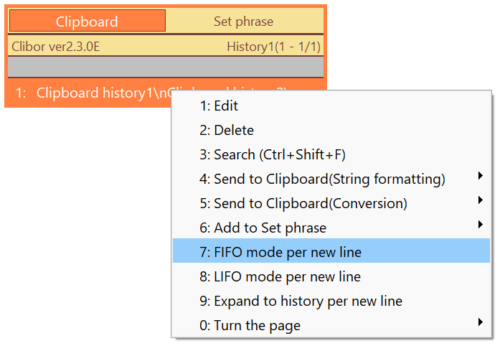
Example:
Copy the following strings:
Clipboard history1
Clipboard history2
Clipboard history3
Once copied, you can immediately switch to FIFO mode.
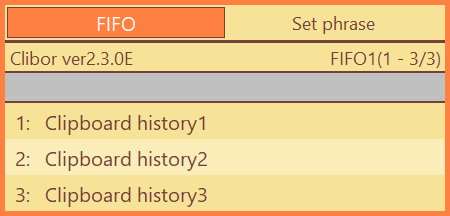
This feature is also useful in Excel.
You can copy multiple cells as shown below and store them in FIFO mode, treating each new line as a separate entry.
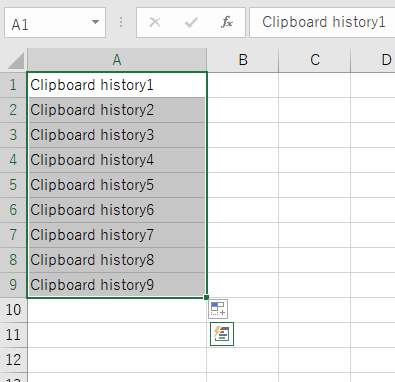
Save sentences periodically
Have you ever typed a long sentence and needed to save or send it?
Or have you ever lost your text after accidentally closing your browser or experiencing a freeze while entering something?
To prevent this, simply press Ctrl + A to select all text, then Ctrl + C to copy it to Clibor.
This way, even if your input is lost, you can easily retrieve it from Clibor’s history.
Clibor is not only useful for reusing clipboard history but also serves as a backup tool for your text, ensuring that important content is not lost.