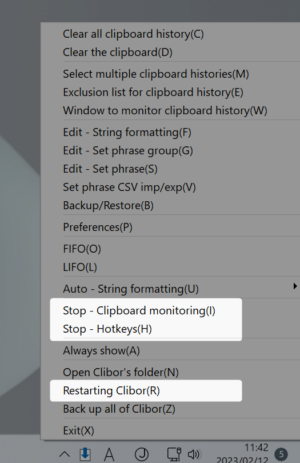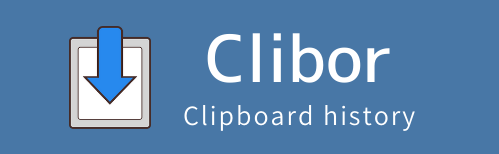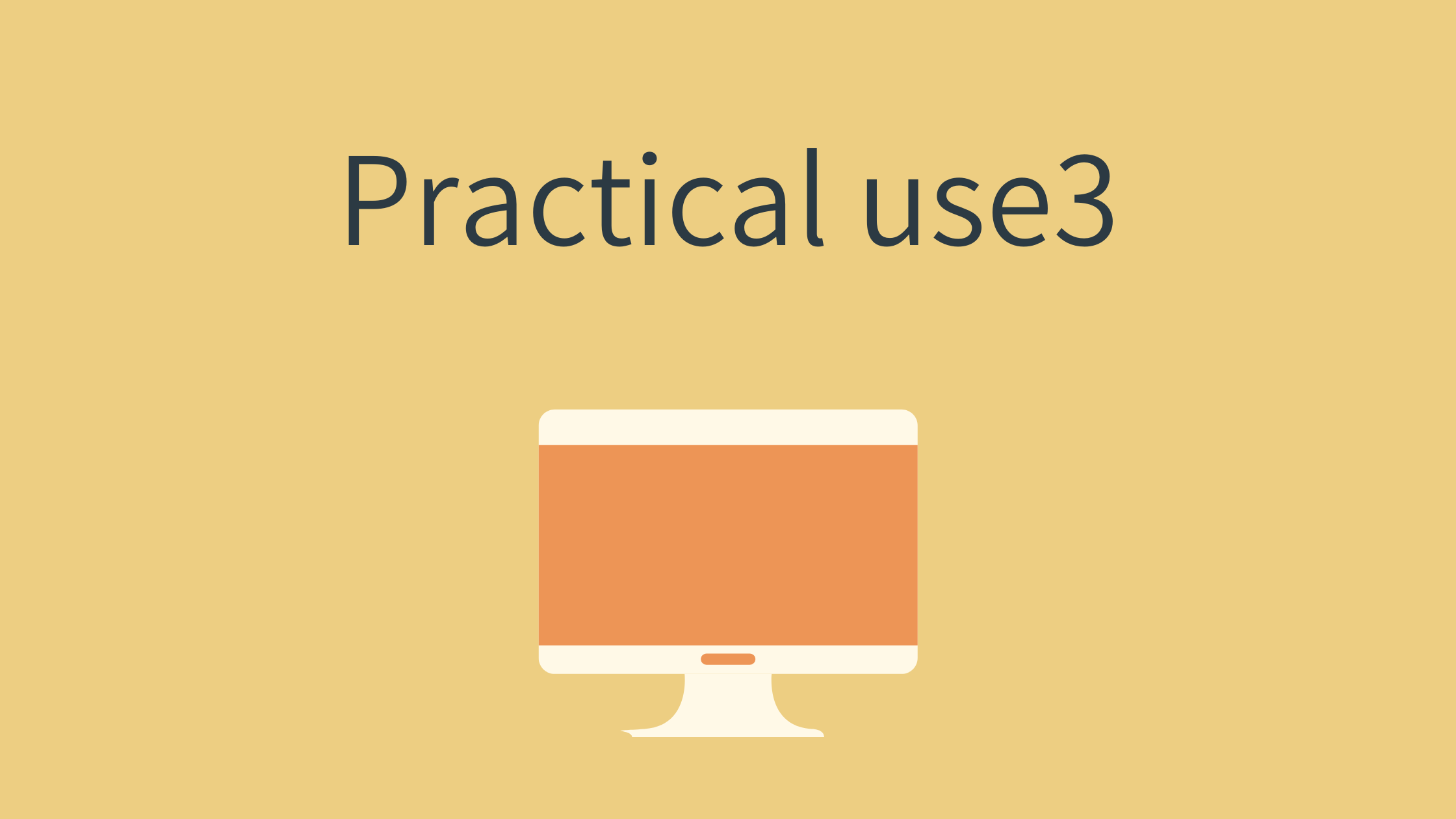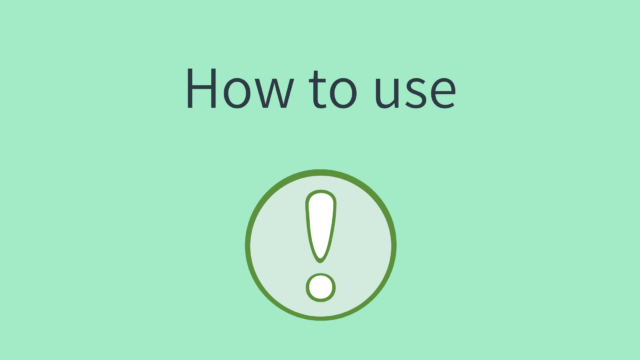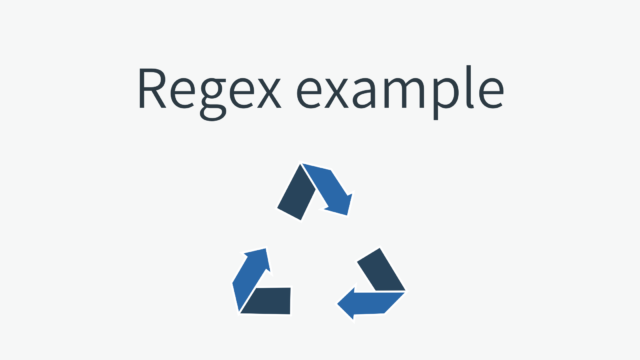About the contents of template text
You can customize how the template text list is displayed.
Show ‘Memo’ instead of the template text
Change the display to show the memo instead of the template text.
Preferences > Template text > Show ‘Memo’ instead of the template text
Change the content of the template text display
Customize the display content of the template text.

Preferences > Template text
Memo – Template text
Display the memo alongside the template text.
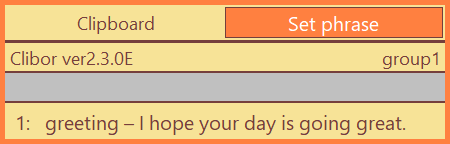
<$CLB_IF_MEMO><$CLB_MEMO/> – </CLB_IF_MEMO><$CLB_TEIKEI/>
Memo – Hotkey – Template text
Display the memo, assigned hotkey, and template text together.
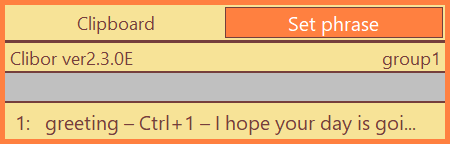
<$CLB_IF_MEMO><$CLB_MEMO/> – </CLB_IF_MEMO><$CLB_IF_HOTKEY><$CLB_HOTKEY/> – </CLB_IF_HOTKEY><$CLB_TEIKEI/>
The following tags can be used:
| <$CLB_MEMO/> | Displays the memo. |
| <$CLB_HOTKEY/> | Displays the hotkey. |
| <$CLB_TEIKEI/> | Displays the template text. |
| <$CLB_IF_MEMO></CLB_IF_MEMO> | The content enclosed in this tag is displayed only if a memo is present. |
| <$CLB_IFNOT_MEMO></CLB_IFNOT_MEMO> | The content enclosed in this tag is displayed only if no memo is present. |
| <$CLB_IF_HOTKEY></CLB_IF_HOTKEY> | The content enclosed in this tag is displayed only if a hotkey is present. |
| <$CLB_IFNOT_HOTKEY></CLB_IFNOT_HOTKEY> | The content enclosed in this tag is displayed only if no hotkey is present. |
If the display appears incorrect, press the Default button to restore the default settings.

Text formatting
By default, you can format the clipboard history using the following options:
- Insert > at the beginning of each line
- Insert // at the beginning of each line
- Enclose each line with “
- Insert line numbers with prefix
To edit text formatting, right-click on the Clibor icon in the task tray and select “Edit: Text formatting” from the menu.
This will open the following editing screen:
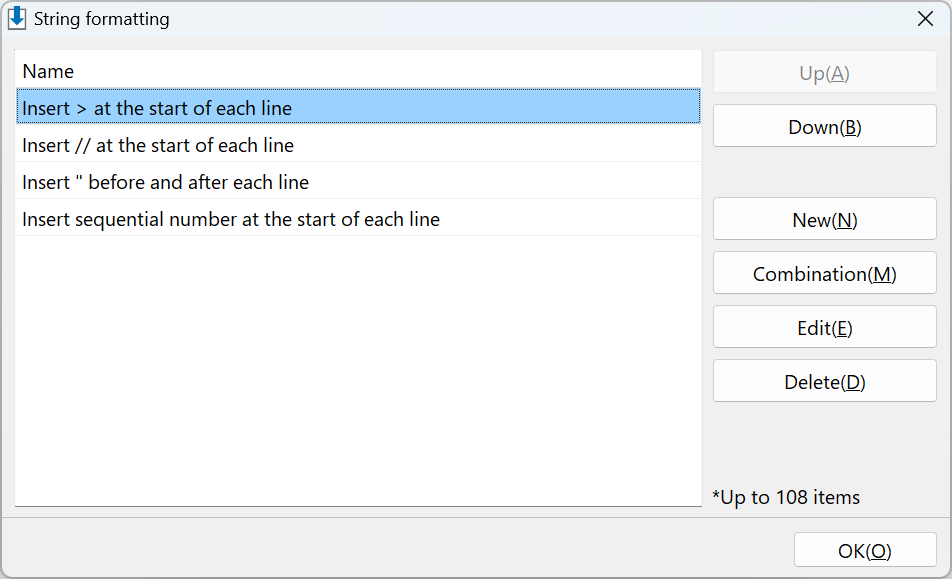
Click the “New” button and enter a name.
For example, you could create a formatting rule like this:
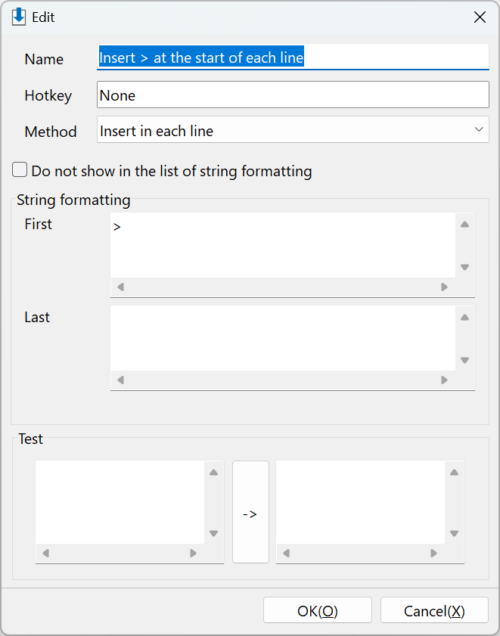
The following tags are available for use:
| <$CLB_LINE> %.3d<OFFSET>1</OFFSET> </CLB_LINE> | hen inserting each line, the line number is displayed. If you change %.3 to %.4, the line numbers will be inserted as “0001” (with four digits). This specifies the offset for the line numbers. |
On this screen, you can also test the formatting to ensure it works as expected.
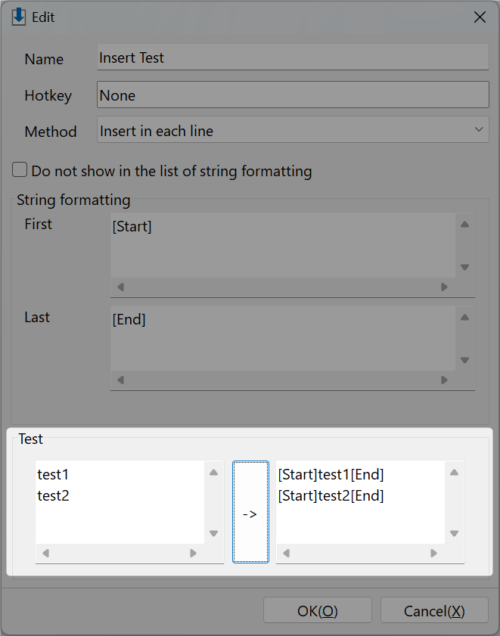
Additionally, you can perform replacements using regular expressions.
For more details, please refer to “How to Use”:
Template text macro
You can register the current time and date format, as well as the date for the day before or after, in the template text.
From the Macro menu on the template text editor screen, select the display format you want to register.
It is also possible to insert a FIFO macro.
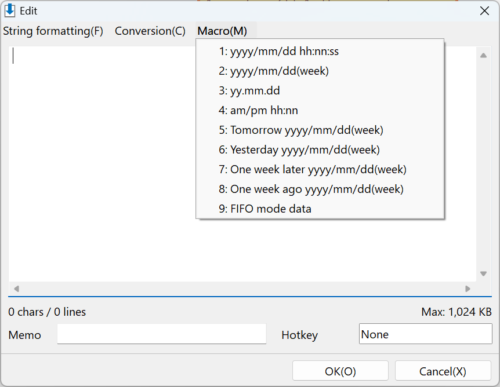
You can specify the date format freely.
For details on date formats, please refer to the Q&A section.
| <$CLB_HDATE>yyyy/mm/dd hh:nn:ss</CLB_HDATE> | You can specify a date format, such as yyyy/mm/dd. (Refer to the Q&A for details on date formats.) |
| <$CLB_INCSEC>n</CLB_INCSEC> <$CLB_INCMIN>n</CLB_INCMIN> <$CLB_INCHOUR>n</CLB_INCHOUR> <$CLB_INCDAY>n</CLB_INCDAY> <$CLB_INCMON>n</CLB_INCMON> <$CLB_INCYEAR>n</CLB_INCYEAR> | These tags can be used within the <$CLB_HDATE> tag to specify offsets for seconds, minutes, hours, days, months, or years. Negative values can also be specified. For example, to display a date one day later, use the following: <$CLB_INCDAY>1</CLB_INCDAY> $CLB_INCSEC:seconds $CLB_INCMIN:minutes $CLB_INCHOUR: hour $CLB_INCDAY: Day $CLB_INCMON: Month $CLB_INCYEAR:Year |
Other
You can display the template text as a left-aligned tab.
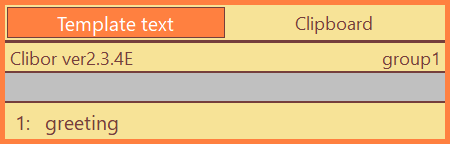
Preferences > Main Screen > Tab > Set the main tab to ‘Template Text’ on the main screen
If Clibor is not stable, try selecting “Restart Clibor”.
You can also stop clipboard monitoring or hotkey monitoring if necessary.