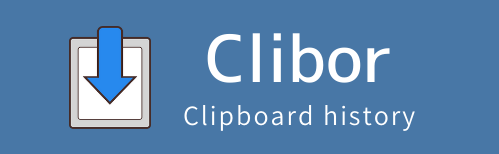How to set the color scheme
You can customize Clibor’s colors through the Color Scheme settings in Preferences.
Several presets are available for easy selection.

If you have a favorite custom color scheme, save it to your User Definition for future use!
To view the color scheme values, click the “Color Values” button.
The displayed values are color codes.
Example:
[CLIBOR]
BACK_COLOR=$0097E3F7
SLTBACK_COLOR=$004080FF
BACK_COLORF=$003C3F75
SLTBACK_COLORF=clWhite
LINE_COLOR=$004080FF
LINEHYOJI_COLOR=$0084ACFF
BACK_COLOR2=$00B8EDFA
BACK_COLORF2=$003C3F75
SEARCHT=clWhite
SEARCHF=clSilver
SEARCHTF=clBlack
Set the color values
Click the “Set the Color Values” button and load the string below.
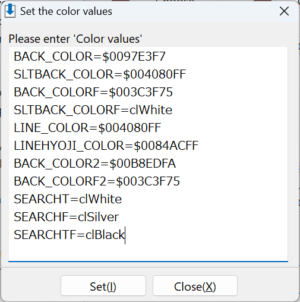
Example:
[CLIBOR]
BACK_COLOR=$0097E3F7
SLTBACK_COLOR=$004080FF
BACK_COLORF=$003C3F75
SLTBACK_COLORF=clWhite
LINE_COLOR=$004080FF
LINEHYOJI_COLOR=$0084ACFF
BACK_COLOR2=$00B8EDFA
BACK_COLORF2=$003C3F75
SEARCHT=clWhite
SEARCHF=clSilver
SEARCHTF=clBlack