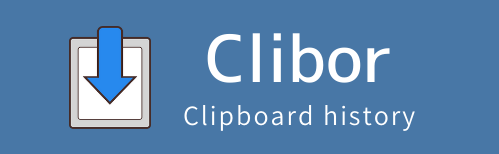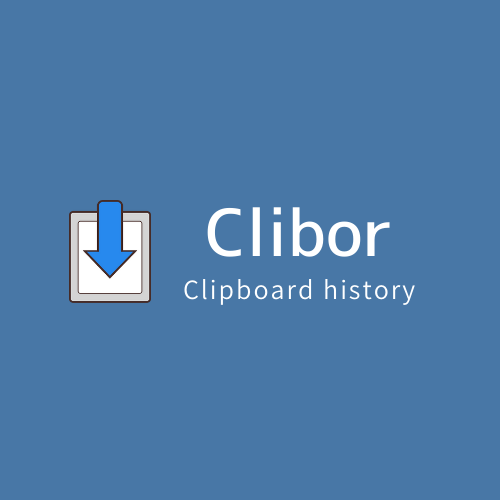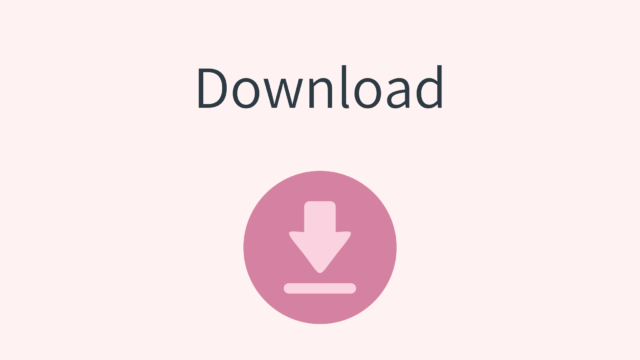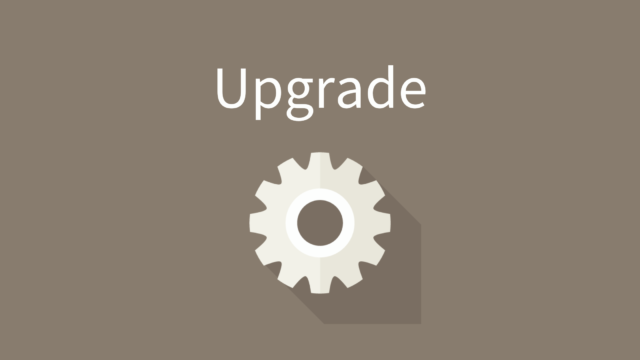Clibor 2.3.0E
In this version, I have refactored most of the Clibor source code.
This allows for better maintainability, improved performance, and more stable operation.
In addition, bug fixes and features have been added.
Please upgrade your version of Clibor.
To download the latest version, please see below.
Please see below for instructions on how to upgrade.
Improved rendering
Improvements have been made to Clibor’s rendering.
Previously, the main screen frame and list sometimes flickered.
The latest version no longer causes the screen to flicker.
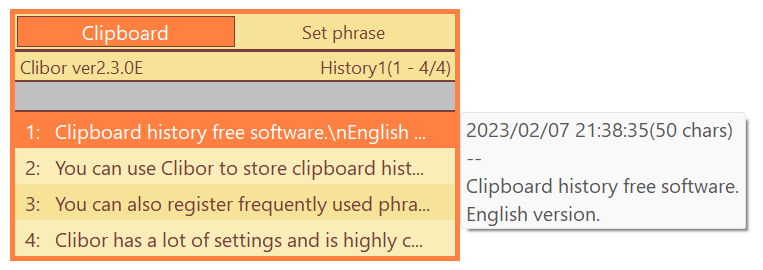
Change Fonts
Changed to “Segoe UI” for screen fonts.
Chinese is “Microsoft YaHei UI”.
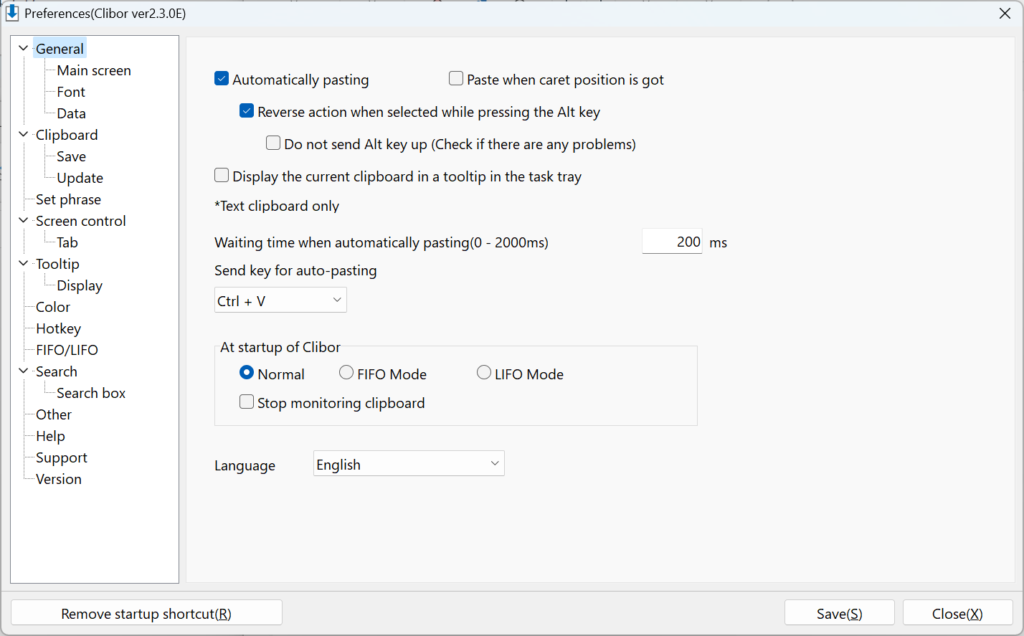
Changed the format of the list on the main screen
The format of the list on the main screen can now be changed.
For example, you can change the symbol of a shortcut key, or put a space freely between the shortcut key and the text.
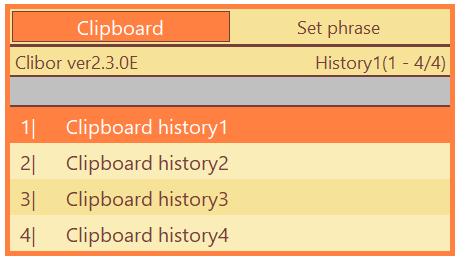
Improved display in high resolution
In recent years, many people have been using high-resolution monitors.
When the magnification is changed, for example 150%, the tabs, lists, etc. on Clibor’s main screen were displayed slightly out of alignment.
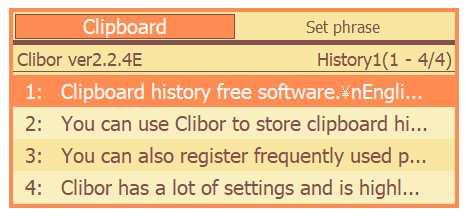
This version has been improved so that the screen can be displayed without shifting even when using monitors with different resolutions or magnification.
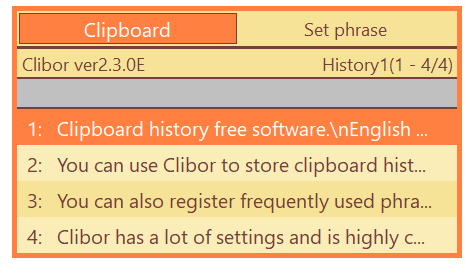
Change initial values of settings at first startup
The default values for the initial startup settings have been changed.
Clibor has many settings.
It makes it easy to use without customization!
Automatic version update check
Clibor versions can now be checked automatically.
The check is performed automatically at startup or once a day.
It can also be checked manually from the settings screen.
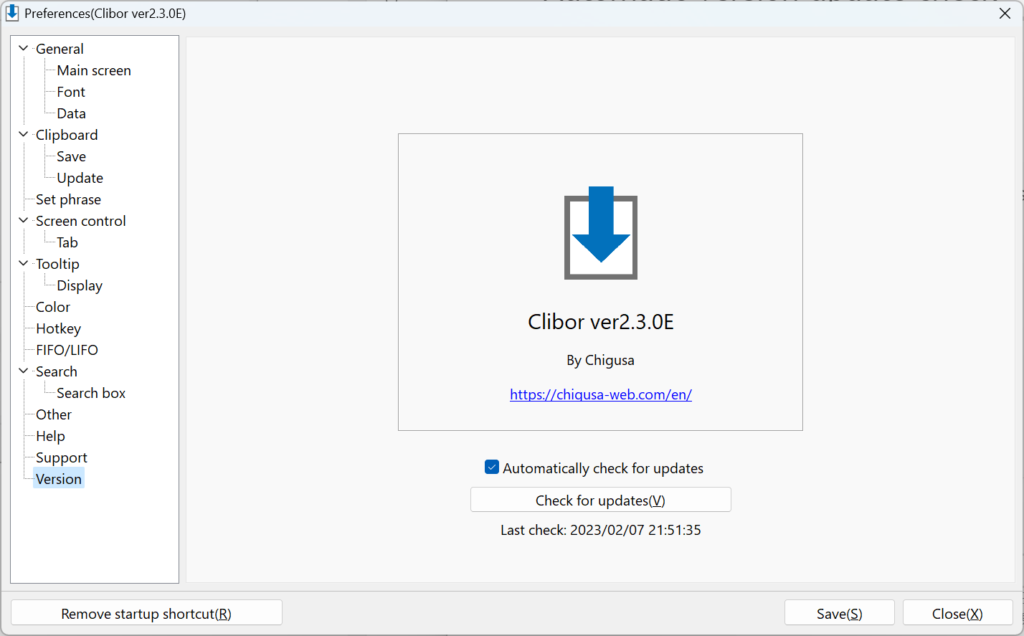
When a new version is released, you will be notified as follows
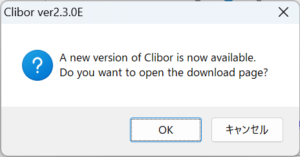
Remote Desktop Support
Disable host-side Clibor hotkeys when operating via remote desktop.
Change of OS support version
After this version, Clibor will only support Windows 10 and 11.