はじめに
今回はAWSのEC2インスタンスを停止したにもかかわらず、料金が発生する場合をまとめました。
Elastic IPアドレスが割り当てられている場合は、確認してみてください。
関連
Elastic IPについて
Elastic IPアドレスとは、固定のIPアドレスを取得することができます。
解放するまでは、専用のIPアドレスを保有することができます。
基本的にはEC2インスタンスにElastic IP アドレスを関連付けし利用すると思いますが、EC2インスタンスが実行中であればElastic IPの料金はかかりません。
ただし以下の条件にあるように、例えばElastic IP アドレスを関連付けしているEC2インスタンスが停止されている場合など、料金がかかってしまいます。
https://repost.aws/ja/knowledge-center/elastic-ip-charges
こちらは私のAWSの請求画面ですが、EC2インスタンスを起動している場合は、Elastic IPの料金はかかっていません。

以下はEC2インスタンスを停止していた期間の請求ですが、EC2の料金はかかっていませんが、Elastic IPの料金がかかっているのが分かります。
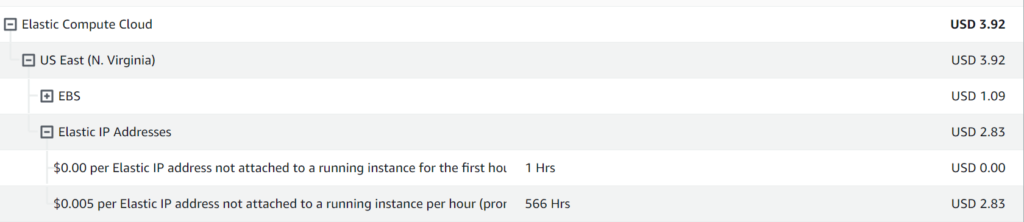
Elastic IPの開放
EC2インスタンスを停止し、もしElastic IPが不要であれば解放しましょう。
Elastic IP アドレス管理画面を開きます。
解放したいElastic IP アドレスを選択し、「Elastic IP アドレスの関連付けの解除」を選択します。

問題なければ「関連付け解除」をクリックします。
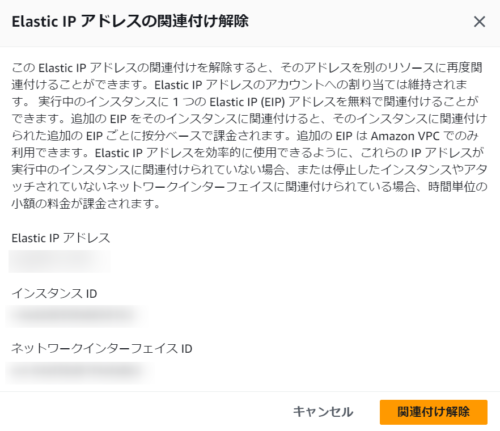
次に、「Elastic IP アドレスの開放」を選択します。

Elastic IP アドレスを解放します。
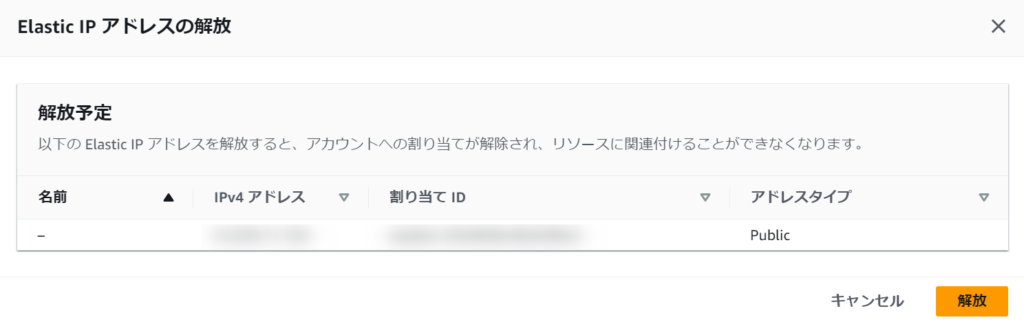
さいごに
今回はElastic IPアドレスの開放方法についてまとめました。
是非、参考にしてみてください。
関連
\オススメ/
リンク
リンク
リンク





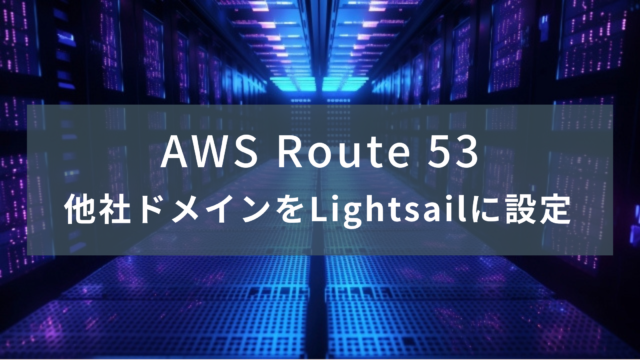
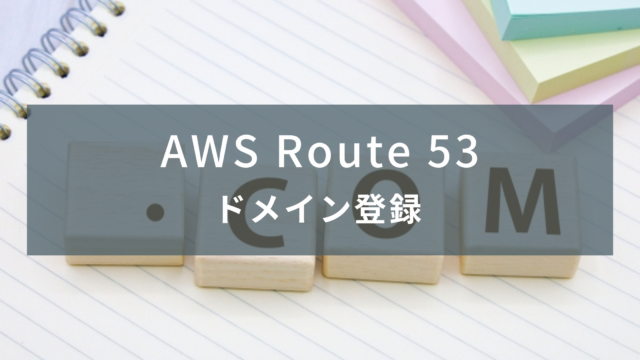





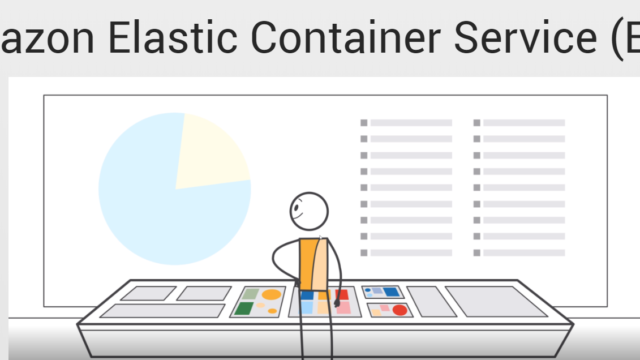


コメント