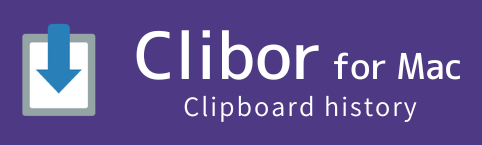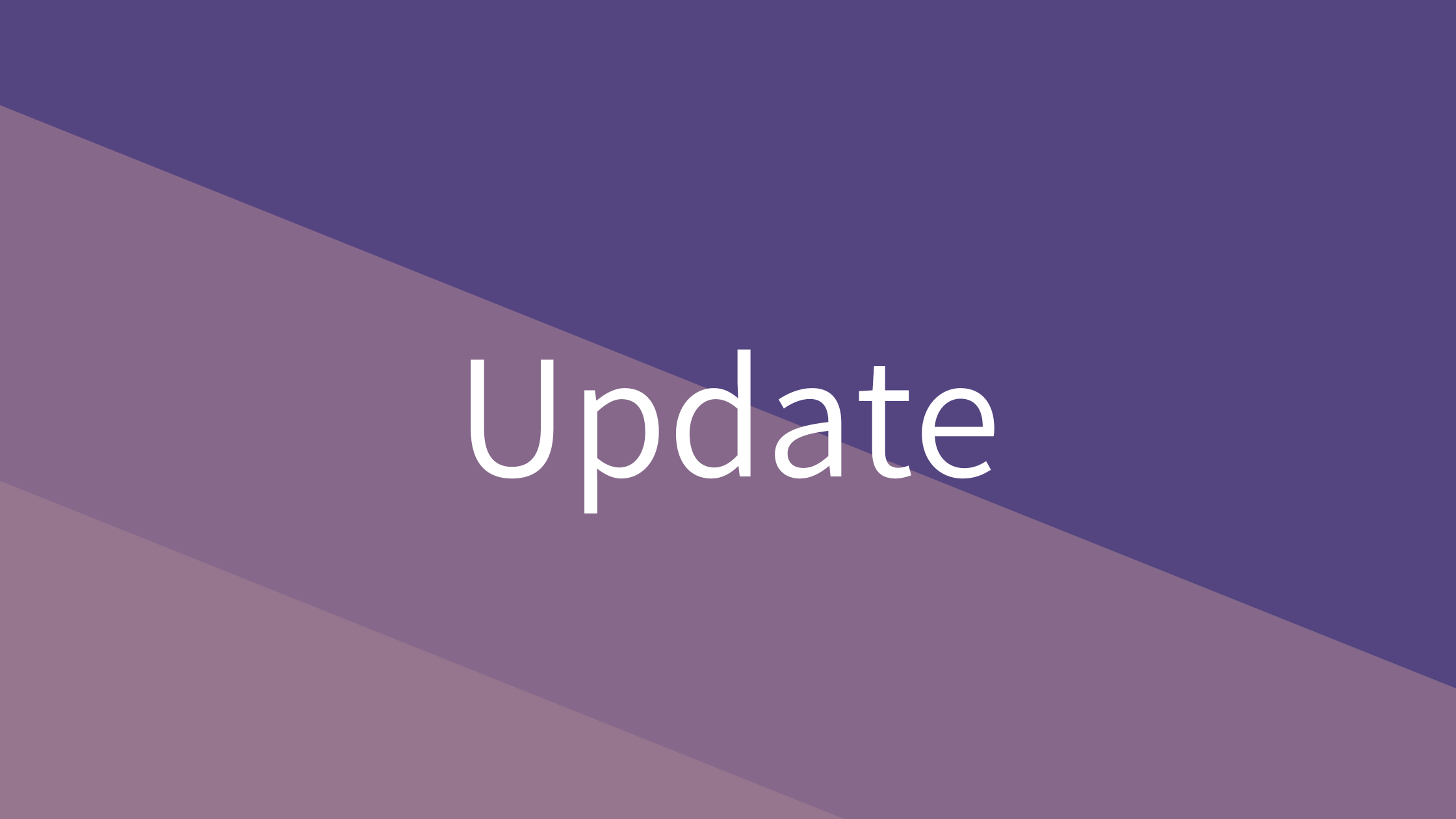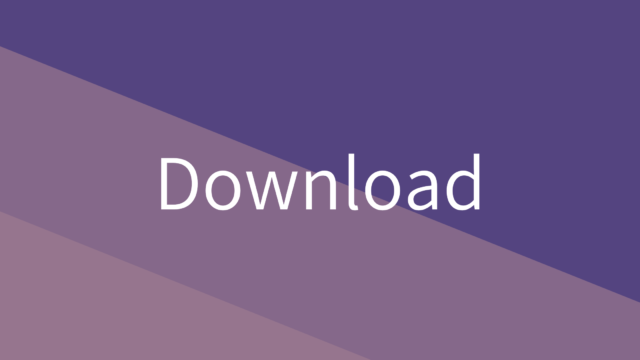Check for updates
By default, Clibor is set to automatically check for updates.
At startup and once per day, Clibor connects to this site to check if a new version is available.
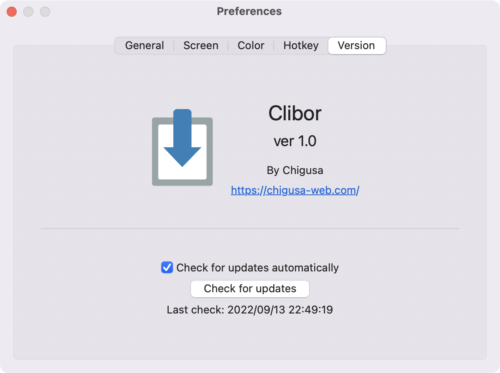
To check for updates manually, click the “Check for updates” button.
If you are using the latest version, the following dialog box will appear, and no action is required.
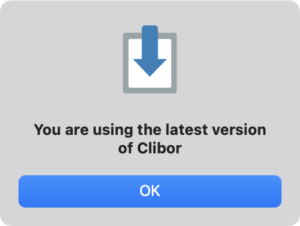
If an update is available, a dialog box will notify you. Please update to the latest version of Clibor.
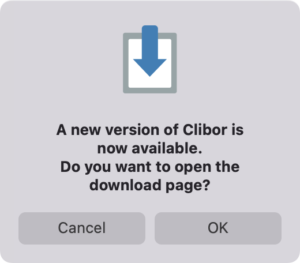
How to Update
Right-click the Clibor icon in the menu bar and select Quit Clibor.
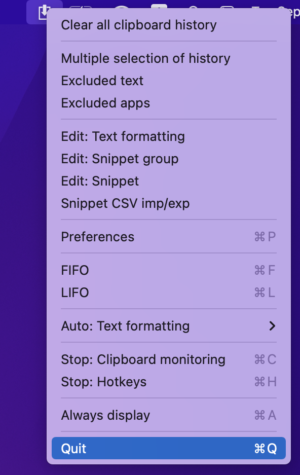
Visit the download page and download the latest version of Clibor (Clibor.dmg).
Follow the same steps as the initial installation:
download Clibor.dmg and double-click to open the DMG.
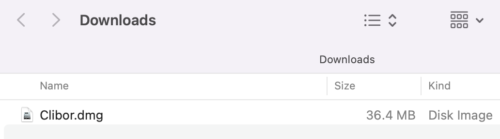
Drag and drop the Clibor icon into the Applications folder.
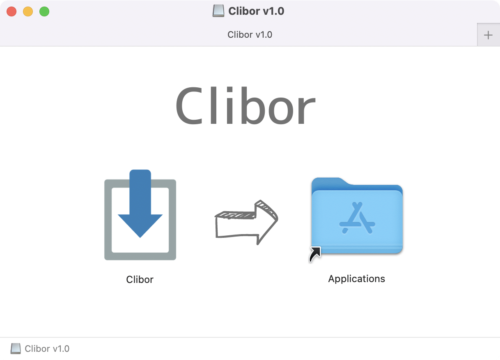
When prompted with an overwrite confirmation dialog, click “Replace”.
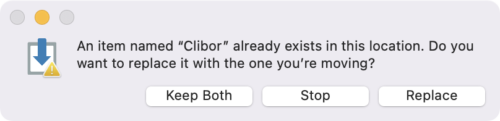
The update is now complete. Delete Clibor.dmg and launch Clibor.
To update Clibor via Homebrew, first quit Clibor and run the following command:
$ brew upgrade --cask clibor