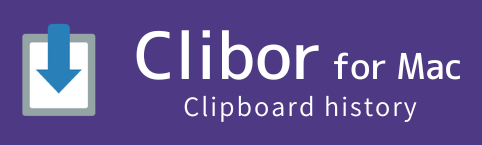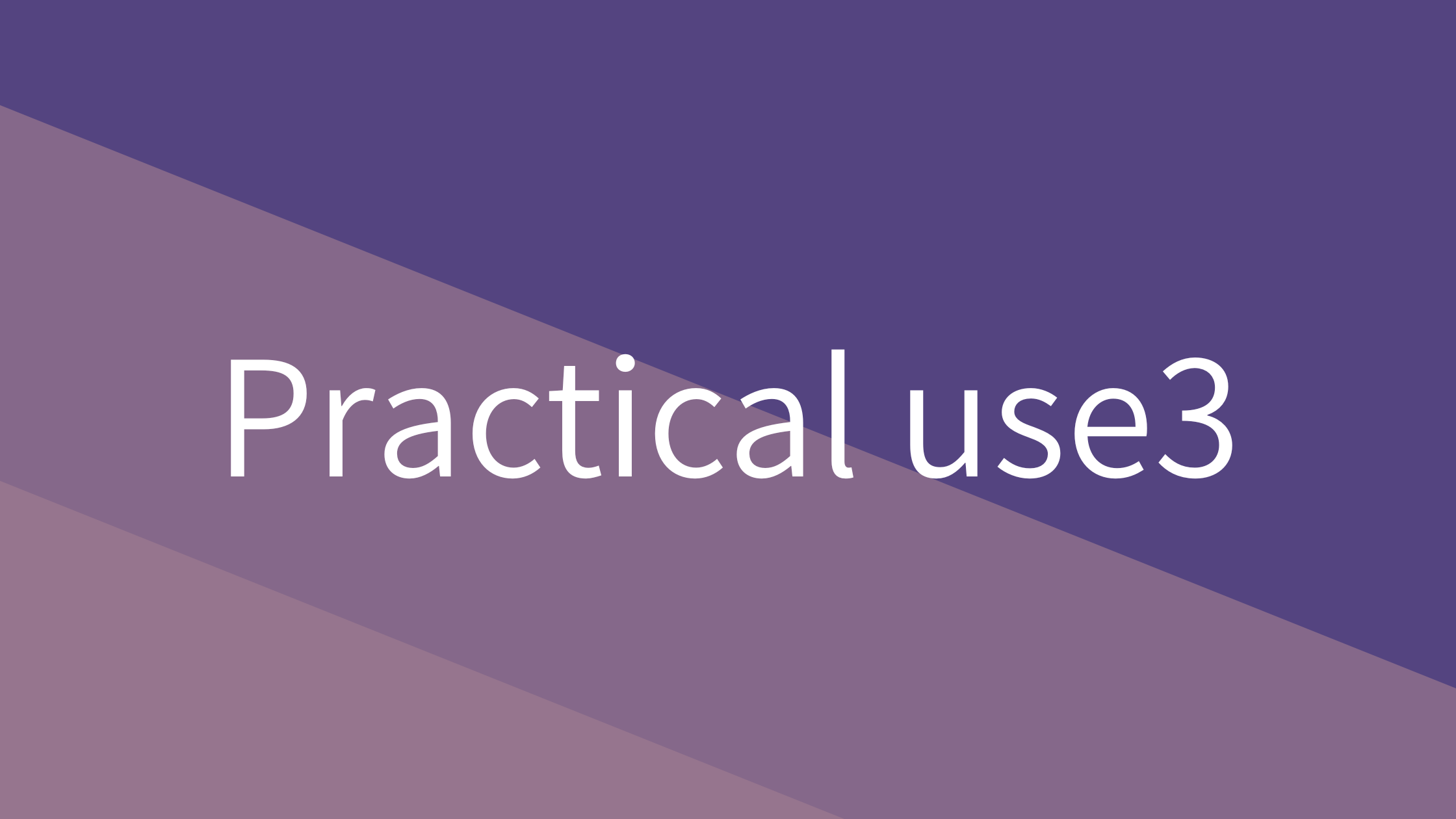Template Text CSV Import/Export
Template texts can be imported and exported in CSV format.
Exporting to CSV allows you to back up your template texts, while importing makes it easy to edit them in bulk.
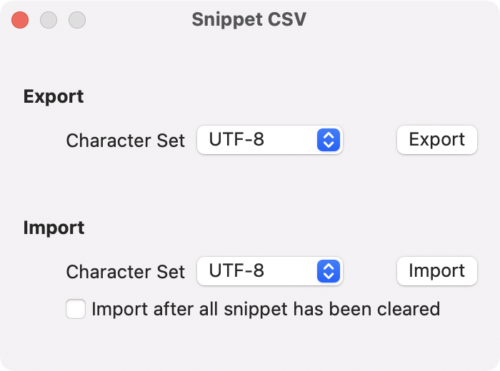
The CSV format is as follows.
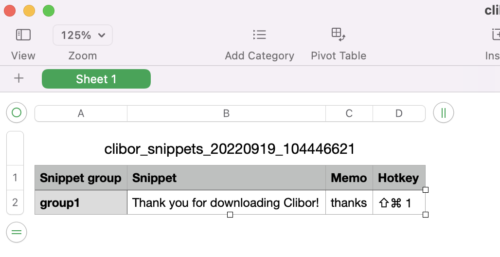
Multiple selection of history
You can select, delete, and consolidate multiple clipboard history entries.
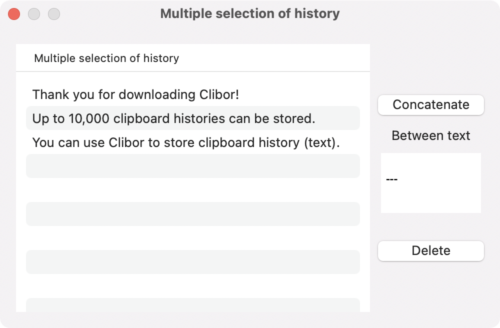
Clipboard: Exclude text
You can specify text to be excluded from the clipboard history.
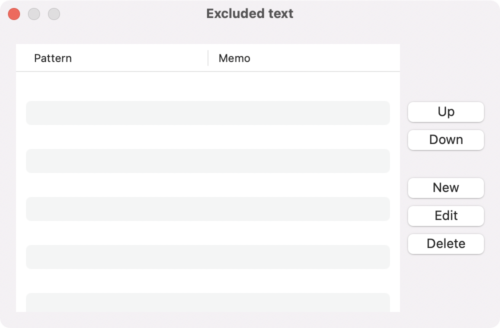
By setting a regular expression pattern, any matching clipboard data will not be saved in the history.
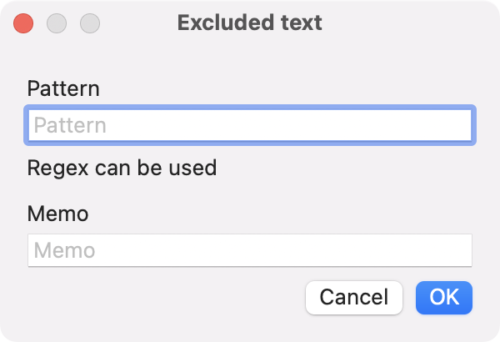
Clipboard: Excluded apps
You can specify apps to be excluded from clipboard updates.
Click the Add button and select the apps you want to exclude.
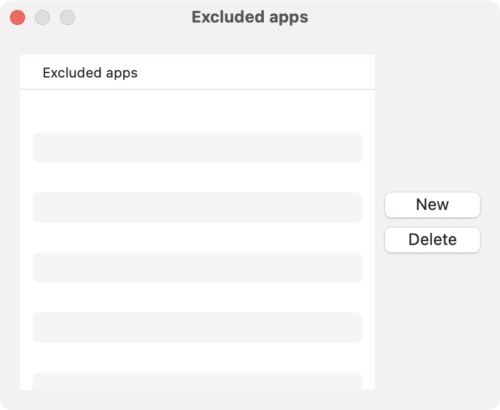
This concludes the explanation of Clibor’s application.