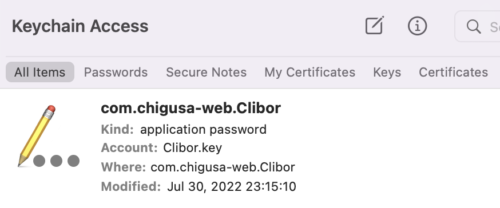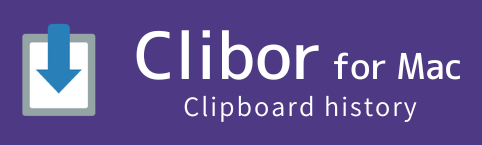Uninstall
Delete the Application
Right-click the Clibor icon in the menu bar and select Quit Clibor.
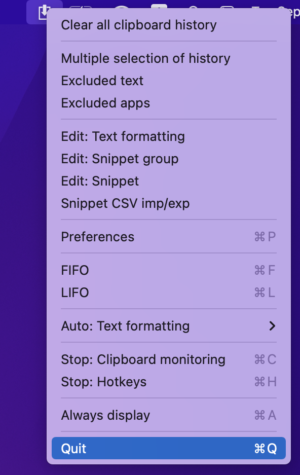
Open the Applications folder in Finder.
Right-click Clibor and select “Move to Trash”.
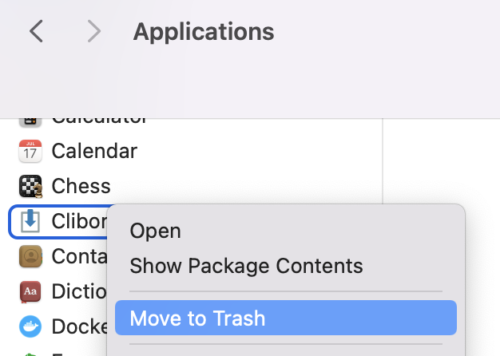
The uninstallation is now complete.
To uninstall Clibor via Homebrew, first quit Clibor and run the following command:
$ brew uninstall --cask cliborComplete deletion
The steps above only remove the application; your data and settings will remain.
To completely remove Clibor, follow the steps below.
Open Finder.
To display hidden files, press Command + Shift + . on your keyboard.
In the Finder menu, select Go → Library.
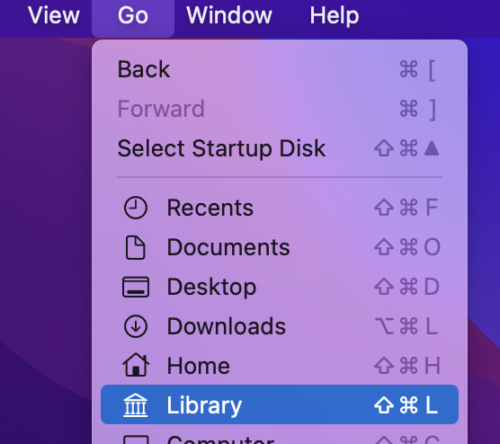
If Library is not listed in the menu, select Go → Go to Folder.
In the dialog that appears, enter the following path to open the Library folder.
~/LibraryIn the Library folder, navigate to Containers and delete the Clibor folder.
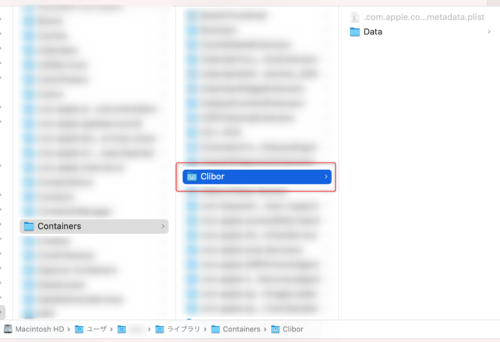
Clibor also stores a password in the keychain.
Open Keychain Access.
Delete the password entry “com.chigusa-web.Clibor” (used for encrypting stored data).