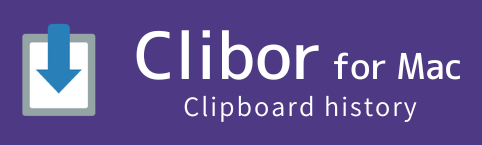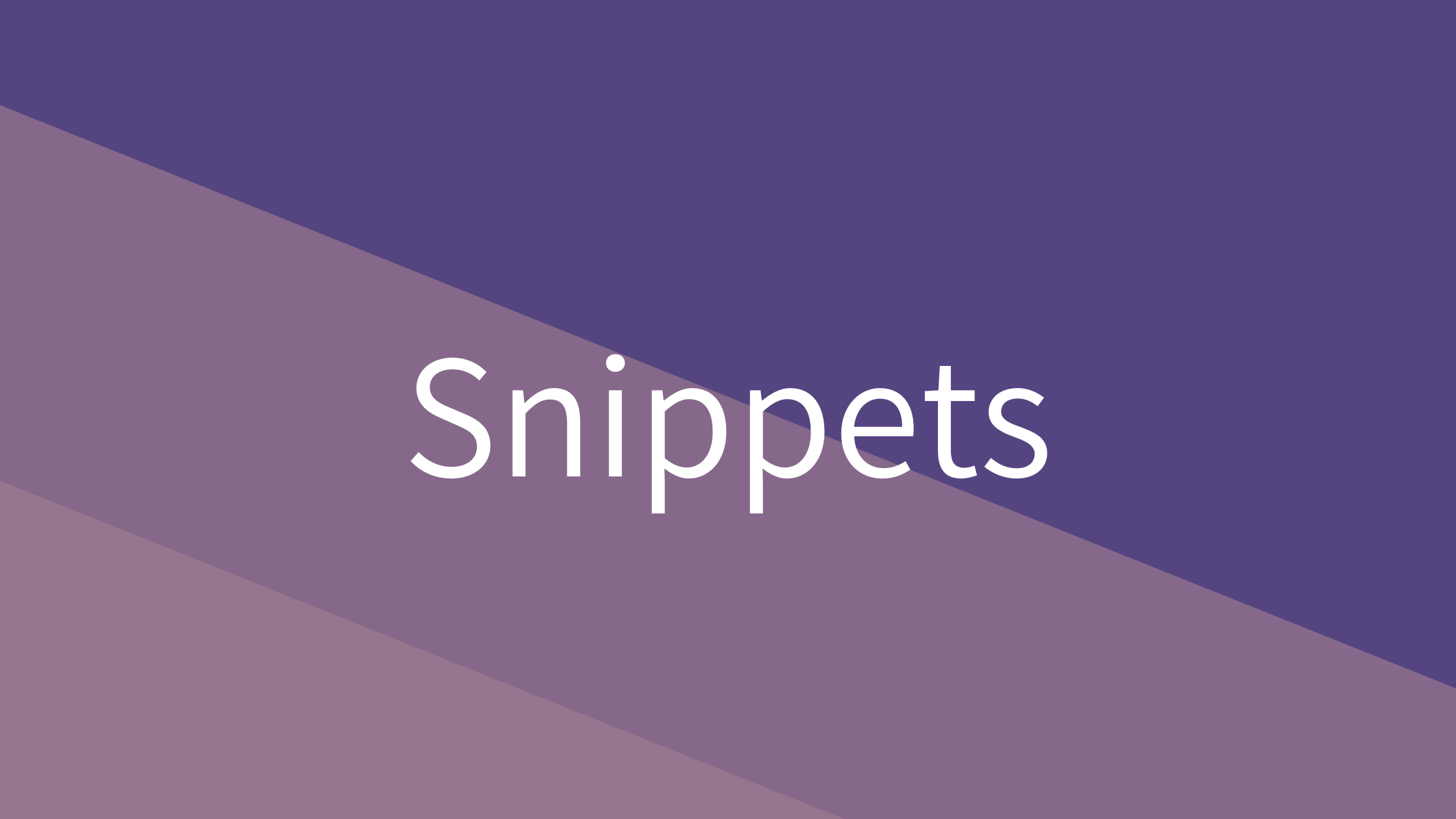Let’s Use Template Text!
By registering frequently used sentences as Template text, you can set them to the clipboard anytime.
For example, you can register “Thank you for your constant support.” for quick access.
Additionally, Template text can be organized into groups for easier management.
Edit Template Text
First, let’s register a new entry.
From the Clibor menu, select “Edit: Template Text”.
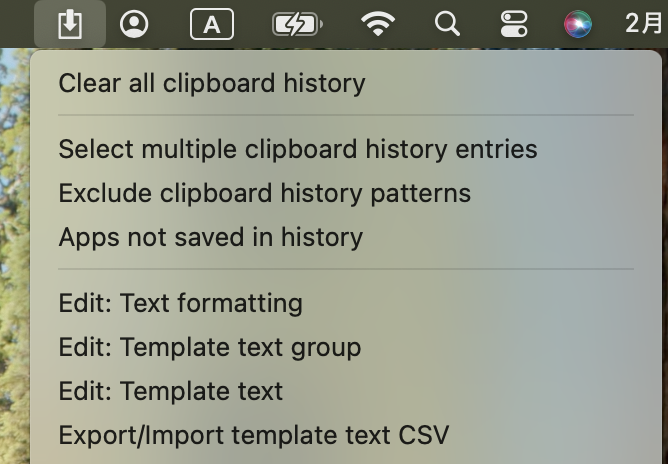
The Template Text List screen will appear, where you can register, edit, and delete template texts.
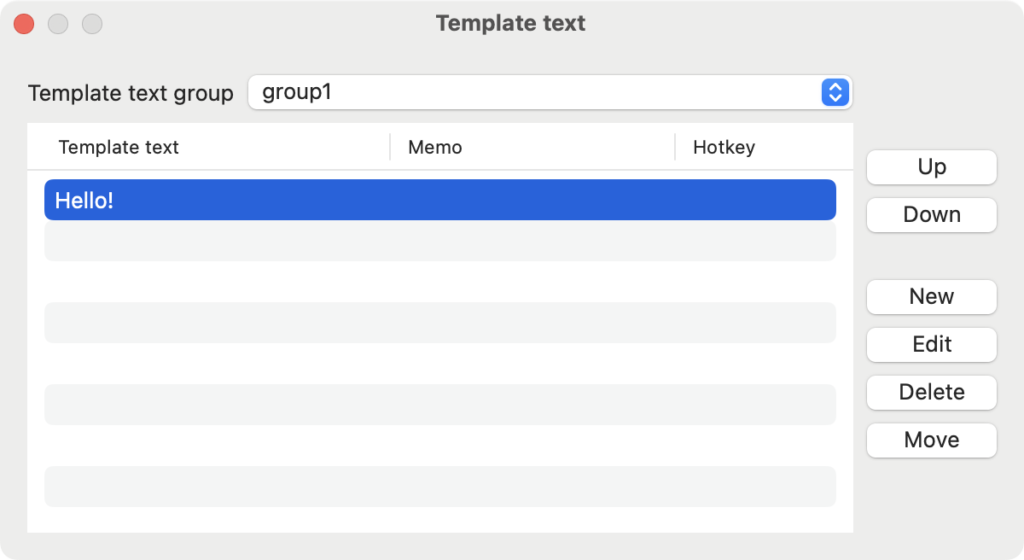
Click the Add button to create a new entry.
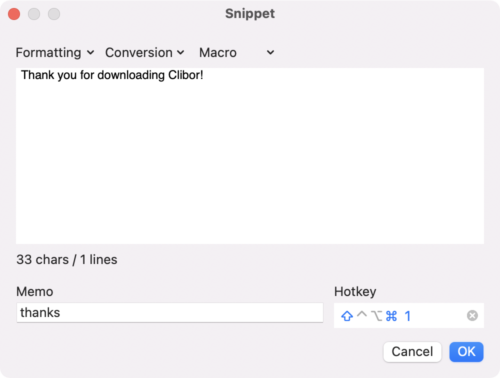
Once registered, simply select the template text to set it to the clipboard.
You can also set it directly using a specified hotkey.
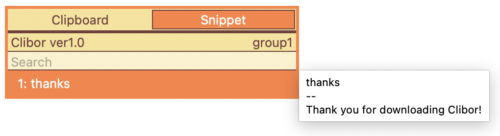
To switch between template text groups, right-click the Template Text tab and select Groups.
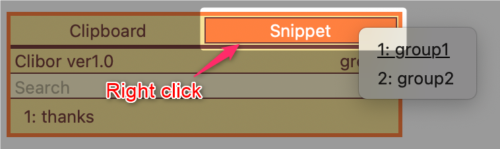
Right-click a group name on the main screen to quickly register a new template text.
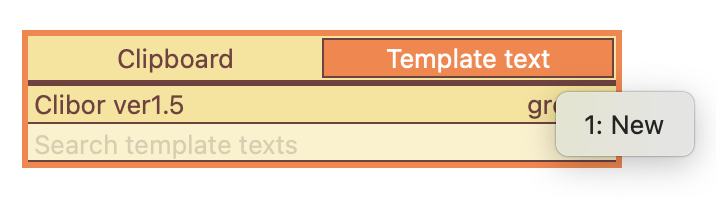
Right-click a template text to rearrange, edit, or delete it.
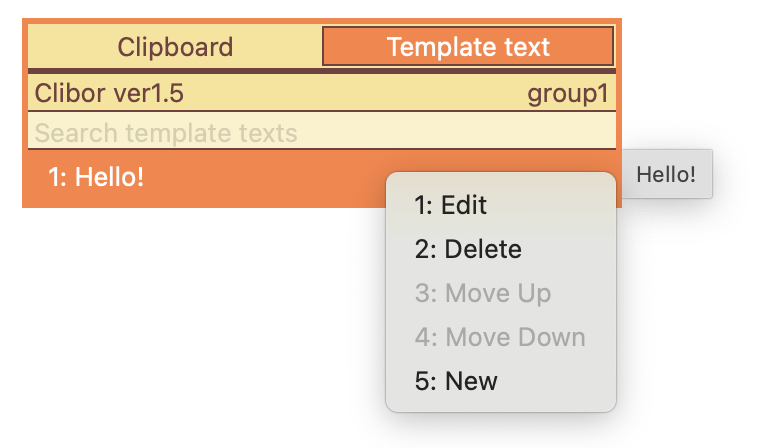
Edit Template Text Groups
From the Clibor menu, select “Edit: Template Text Group”.
The Template Text Group List screen will appear, where you can register, edit, and delete template text groups.
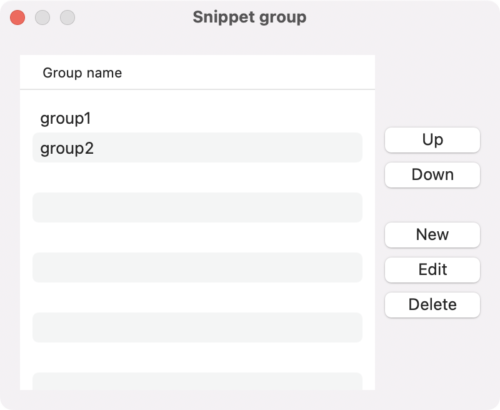
You can assign a hotkey to a template text group.
Using the hotkey, you can quickly open the assigned template text group.
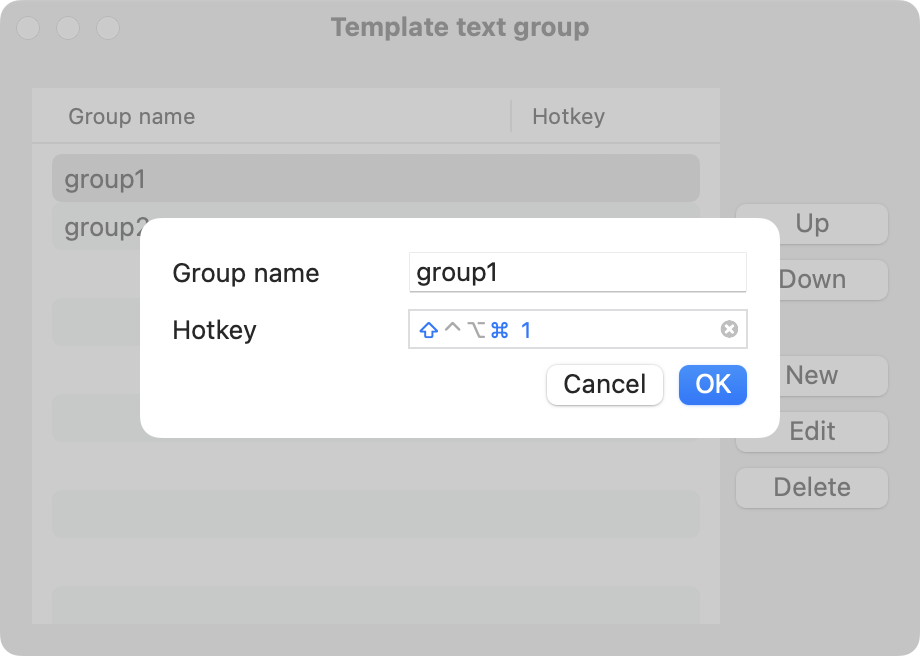
Next, let’s explore one of Clibor’s most useful features: the FIFO/LIFO function.