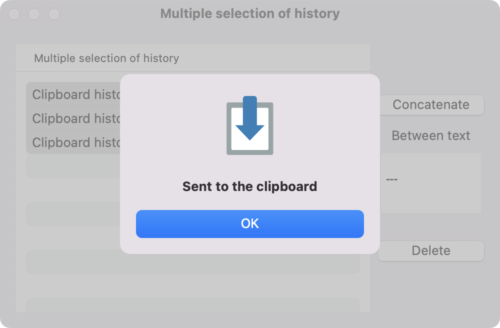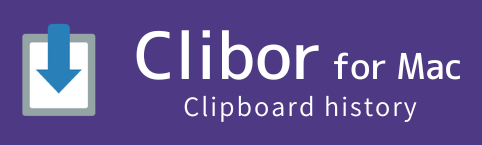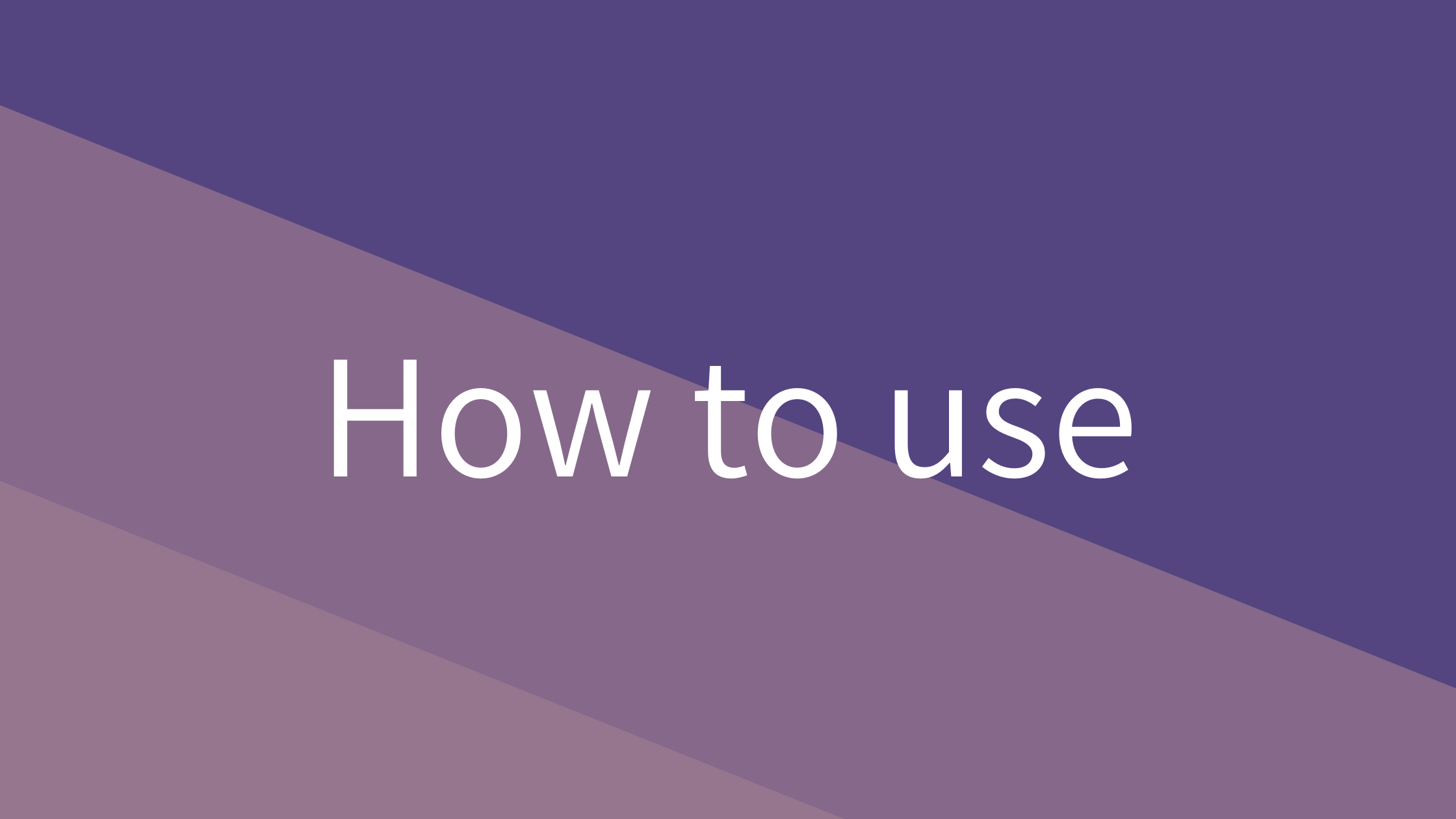Convert Rich Text to Plain Text
Clibor saves clipboard data in plain text format and transfers it as text when used.
This helps convert formatted text into plain text by stripping decorations.
For example, when copying colored text in Numbers, pasting it normally retains the formatting.
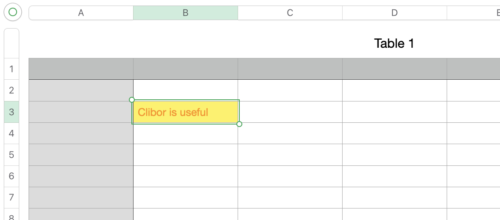
To paste only the plain text of a copied string, simply open Clibor and select the history entry.
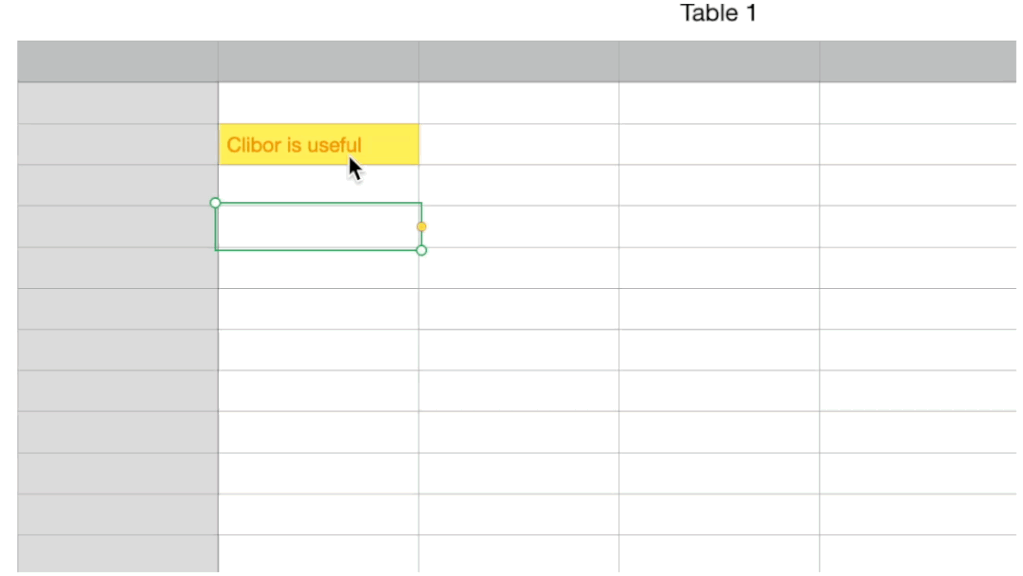
FIFO per new line
You can enable FIFO mode for each new line in copied text.
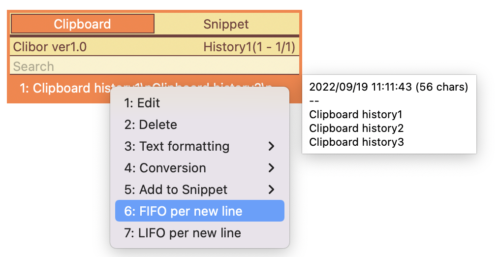
For example, copy a string like the following, then select FIFO per newline from the right-click menu:
Clipboard history1
Clipboard history2
Clipboard history3
This will immediately switch to FIFO mode for each line.
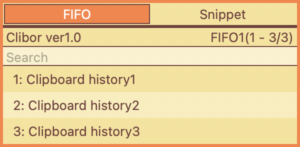
This feature is also useful in Numbers.
If you copy multiple cells and enable FIFO per newline, FIFO mode will process the text cell by cell.
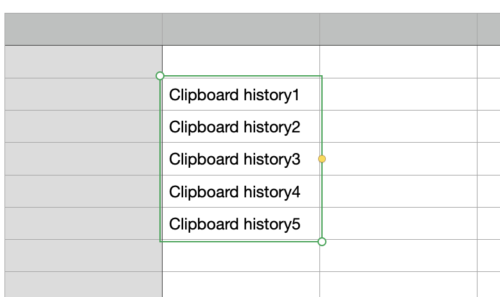
Save entered text
Have you ever typed a long message, only to realize you forgot to save or send it?
Or have you ever lost your text due to a browser crash or accidental closure, despite reaching the halfway point?
In such cases, after entering text, simply press Command + A to select all, then Command + C to copy it.
Clibor will save the copied text automatically.
If you ever lose your input, you can easily restore it from Clibor.
Get a list of file and folder names
When you copy a file or folder, its name is saved in Clibor’s history.
For example, if you select and copy the following files and folders:
Clibor.dmg
Download
Desktop
Their names will be stored in Clibor’s history.
To use these file and folder names, simply select them from Clibor’s history.
Save all clipboard history to text
You can save multiple clipboard history entries at once as text.
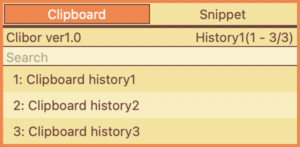
Right-click the Clibor icon in the menu bar and select “Multiple Selection of History”.
In the selection screen, select all history entries and click the “Concatenate” button.
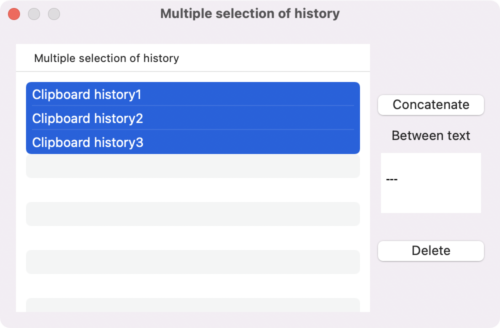
The concatenated data will be set to the clipboard.
Paste it into a text editor and save the file.