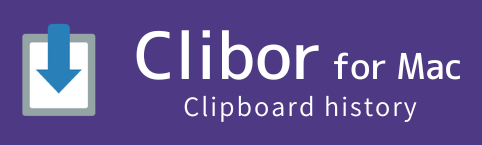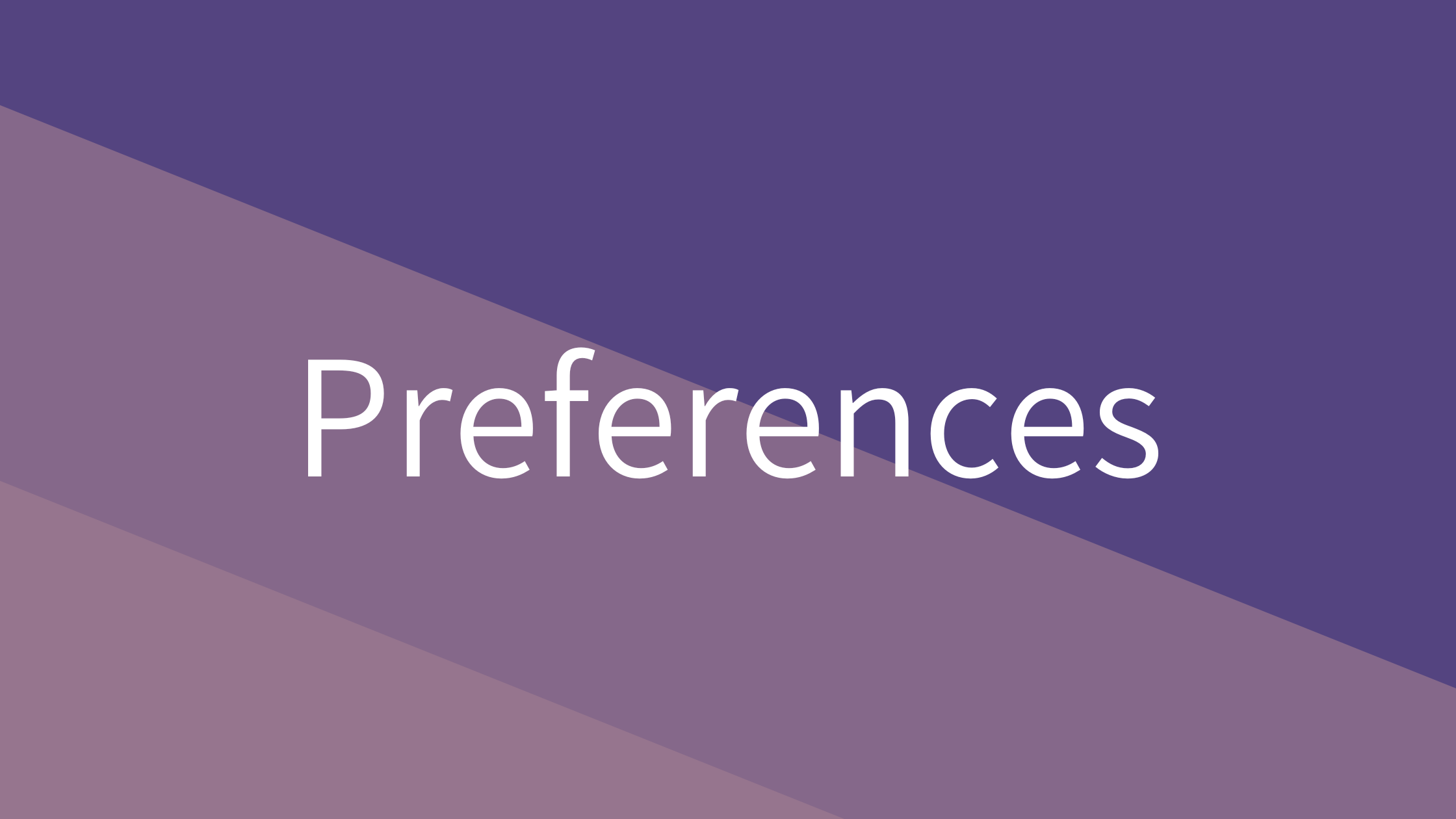About the Preferences
Changes made in the Preferences are applied immediately.
For numeric fields, changes are confirmed when you press the Return key or move the focus to another item after editing.
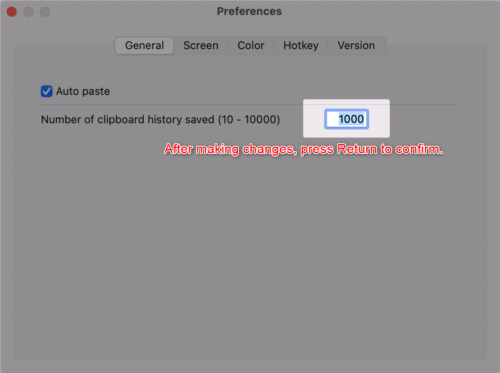
General
| Maximum number of clipboard history entries to save | Specifies the number of clipboard history entries to retain. Up to 10,000 entries can be saved. (10–10,000 entries) |
| Auto-paste | If enabled, selecting a clipboard history entry or template text will automatically paste it at the caret position. |
| Do not move selected clipboard history to the top | Prevents the selected clipboard history entry from moving to the top of the list. |
Screen
| Main screen width | Adjust the width of the main screen. (255–999 pixels) |
| Border thickness of the main screnn | Change the thickness of the main screen border. (1–3 pixels) |
| Number of clipboard history entries in the list | Specifies the number of entries shown in the main screen list. If the history exceeds this number, additional entries will be displayed on the next page. (5–72 entries) |
| Semi-transparent main screen background | Makes the main screen background semi-transparent. |
| Display shadow on the main screen | If enabled, a shadow will be displayed around the main screen. |
| Set the main tab to ‘Template Text’ on the main screen | Sets the main tab of the main screen to Template Text. |
| Do not switch tabs with mouse over | Prevents tabs from switching on hover; requires a single click to switch. |
| Focus on the first row when displaying the screen | When the screen is displayed or when switching tabs/pages, focus moves to the first entry. |
Color scheme
| Color | Select individual colors for customization. |
| Color scheme preset | Choose from predefined color scheme presets. If you create a custom color scheme you like, you can save it as a user-defined preset. |
| Checking and loading color scheme values | View or load saved color values. |
Hotkey
| Display main screen | Assign a hotkey to display the main screen. |
| Display main screen (Right tab) | Assign a hotkey to display the sub-tab (Template Text tab) of the main screen. |
| FIFO | Assign a hotkey to toggle FIFO mode. |
| LIFO | Assign a hotkey to toggle LIFO mode. |
Version
| Check for updates automatically | If enabled, Clibor will automatically check for updates at startup or once per day. |