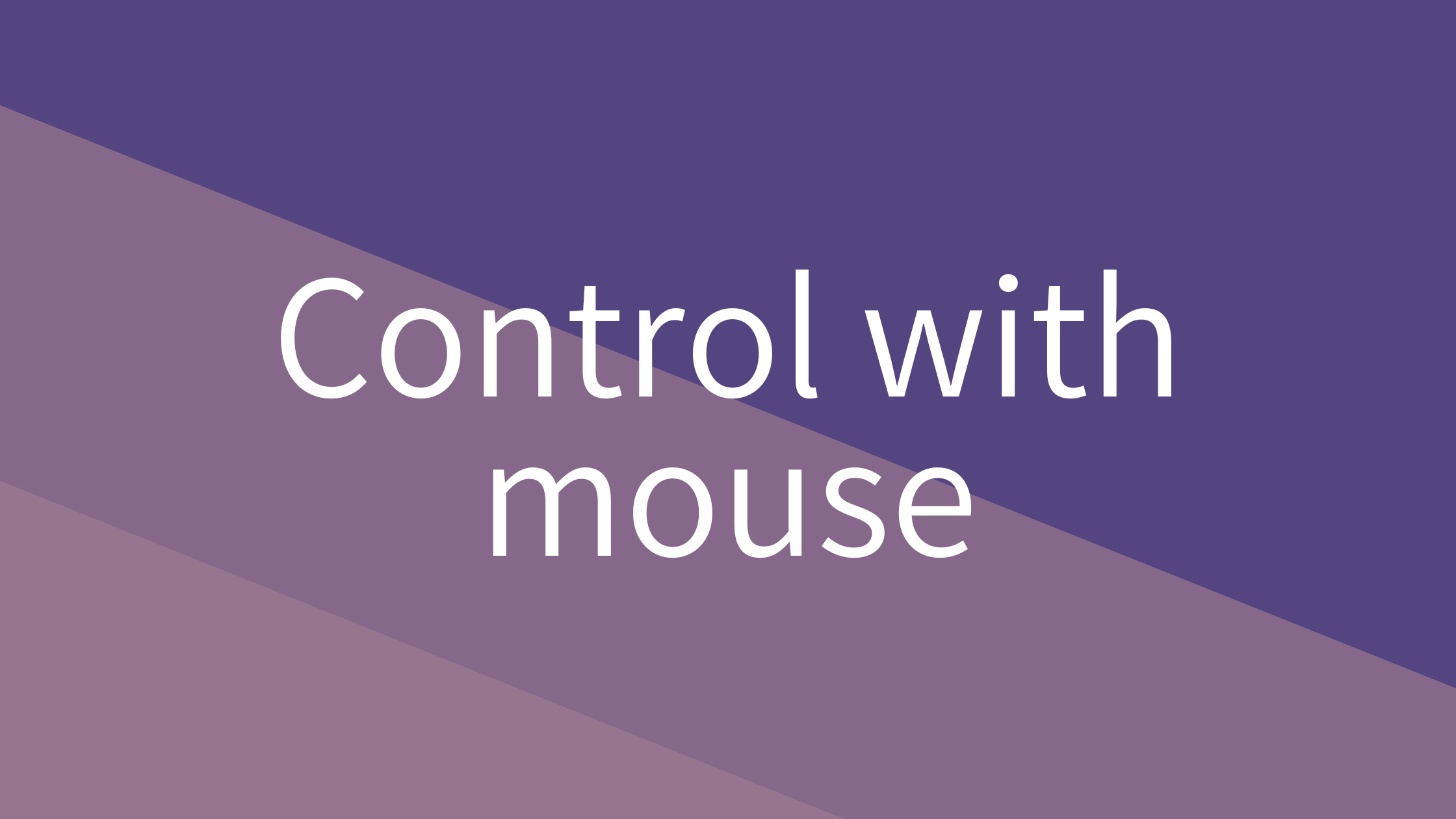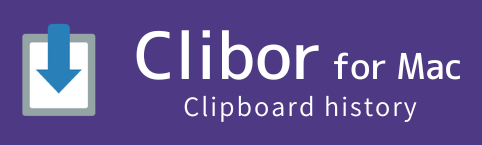| Display Clibor | Click the Clibor icon in the menu bar. |
| Select a history entry or template text | Click the desired entry. |
| Switch history pages or template text groups via the popup menu | Right-click the area labeled “Clipboard” or “Template Text”. |
| Open the popup menu for history or template text (Edit/Delete, etc.) | Right-click the desired entry. |
| Switch between the clipboard history and template text tabs | Move the mouse over “Clipboard” or “Template Text” to switch tabs. |
| Hide Clibor | Click anywhere outside Clibor. |
| Delete a history entry | Right-click the entry you want to delete and select Delete. |
| Keep Clibor always on top | Double-click the “Clipboard” or “Template Text” tab. |
Control with mouse