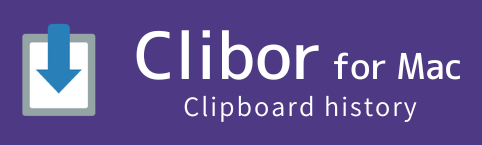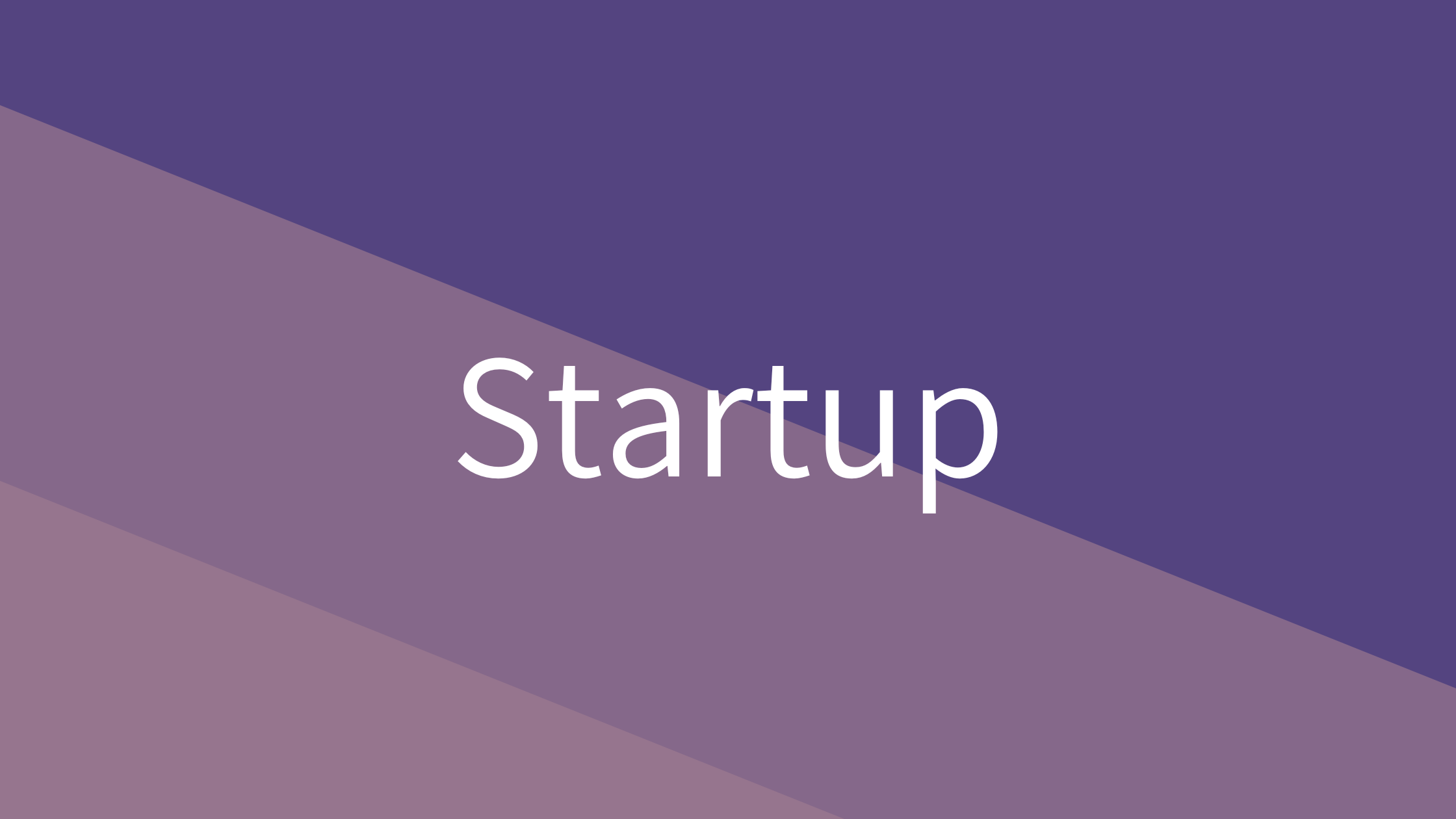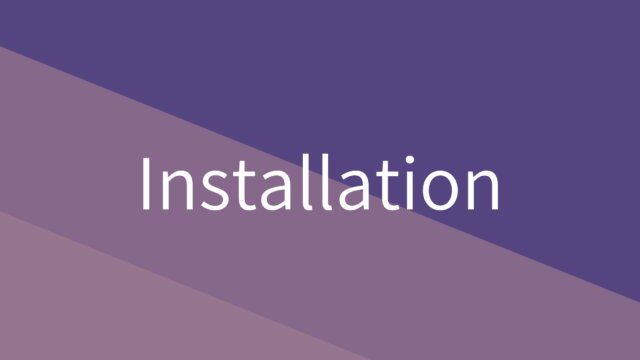After starting Clibor
For installation and startup instructions, please refer to the following page.
After launching, it will reside in the menu bar.
(Shown as the leftmost icon below.)

How to open the menu
Right-click the Clibor icon in the menu bar to open the menu.
For example, to open the settings screen, click on “Preferences” as shown below.
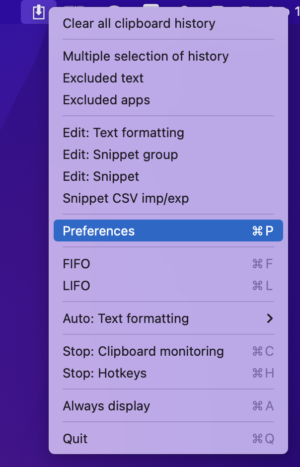
Displaying the main screen
This is the main screen of Clibor.
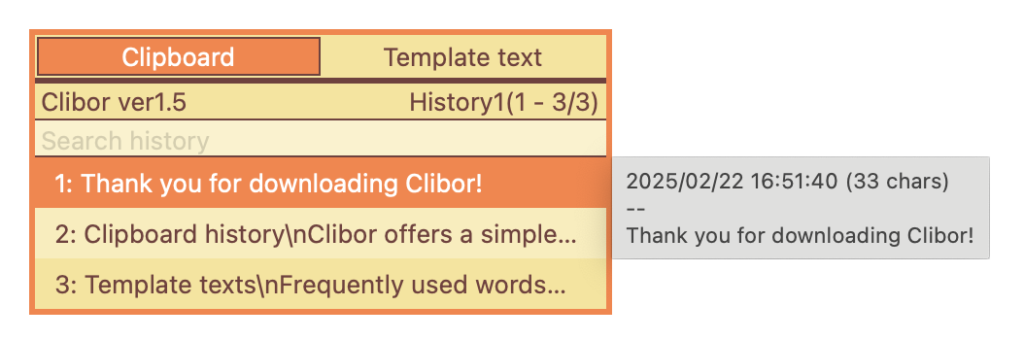
Pressing the Command key twice quickly on the keyboard will display Clibor.
Other hotkeys can also be used.
Preferences > Hotkey
To display Clibor using the mouse, click the icon in the menu bar.
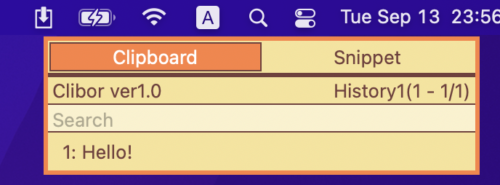
Quit
Clibor will automatically exit when you log out, so you can leave it running.
To exit immediately, right-click the Clibor icon in the menu bar and select “Quit”.
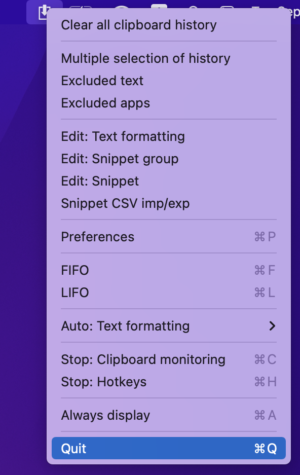
We first covered the basic operations.
Next, let’s explore how to use the clipboard history.