Introduction
What do you use for password management?
There are various password managers available, but this time, I will introduce how to manage passwords using Notion.
Notion
I used to use Evernote, but I have now migrated to Notion.
I’ve summarized the reasons for this—please check out the following article:
If you are considering migrating from Evernote to Notion, you may find this guide helpful:
About Password Managers
There are various applications for managing passwords, including dedicated password managers (e.g., 1Password), built-in browser password managers like Chrome, and iCloud Keychain on iPhone.
Some key advantages include:
In addition to password managers, some people use Notion or Evernote to store their passwords.
Manage Your Passwords with Notion
Management
Personally, I don’t use a password manager; instead, I manage my passwords with Notion for the following reasons.
(I previously used Evernote for password management.)
One drawback is that you need to open Notion every time you log in to check your credentials.
In my case, I also use the browser’s save function for frequently used login information.
In this article, I’ll share how I manage my personal passwords.
Please note that this is just one example.
Samples
The sample page we are creating is publicly available.
You can check it out by accessing the link below.

Database Creation
Notion’s database feature is incredibly useful!
By adding properties, you can organize and manage your data more efficiently.
First, let’s create a database.
In this example, we have created a database called “Personal Information.”
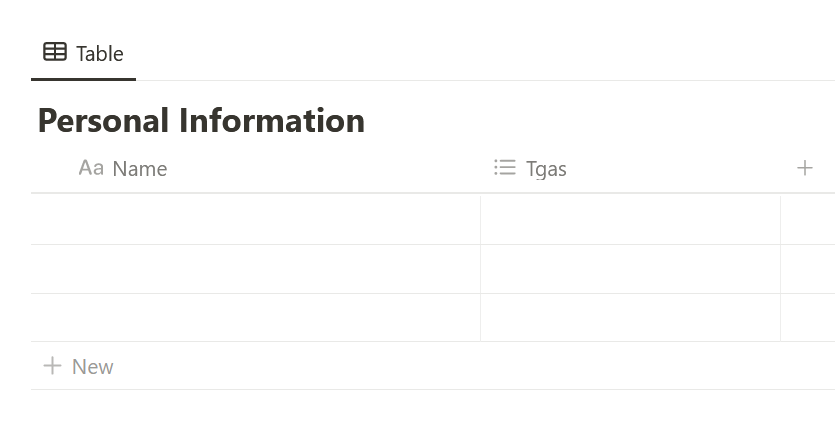
Add properties (columns), but in my case, I do not include “ID” or “Password” columns.
This is because I need to manage more than just IDs and passwords.
Here is the list of properties:
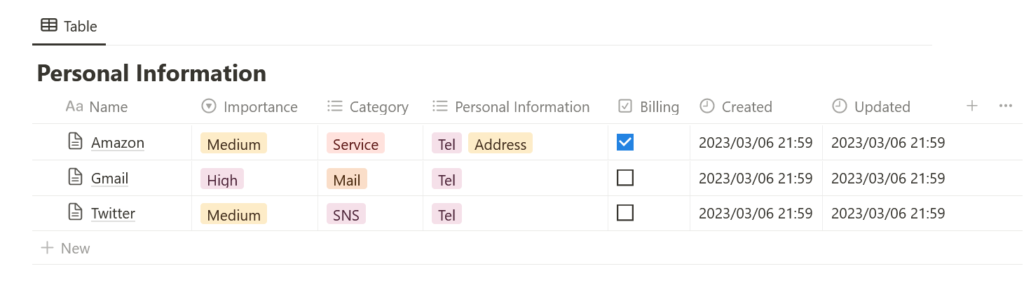
| Name | Set an easy-to-identify name, such as the site name. |
| Importance | Set the importance level. For example, accounts registered for trial purposes can be set to “Low” to distinguish them from frequently used accounts. |
| Category | Set the category. |
| Personal Information | Some accounts require you to enter work details, phone numbers, and addresses. If your workplace, phone number, or address changes, ensure you can easily find the information that needs to be updated. |
| Billing | Check the box for any paid services you are subscribed to. |
| Created | Displays the date and time the account was created. This helps track when the account was first registered. |
| Updated | Displays the last updated date. This is useful because the update date changes when you modify your password or add new information. |
Password Management
Passwords are listed on each page.
Click “Open” to view the details.
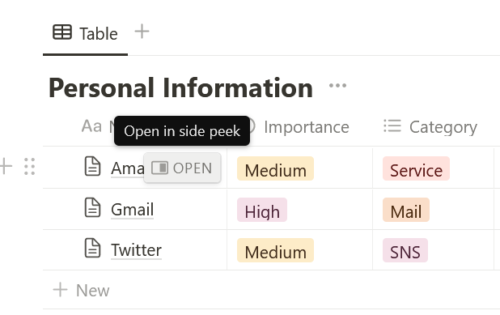
Each page contains the ID, password, security question, and history.
For example, if you registered a trial account, writing down its history can help you understand its usage later.
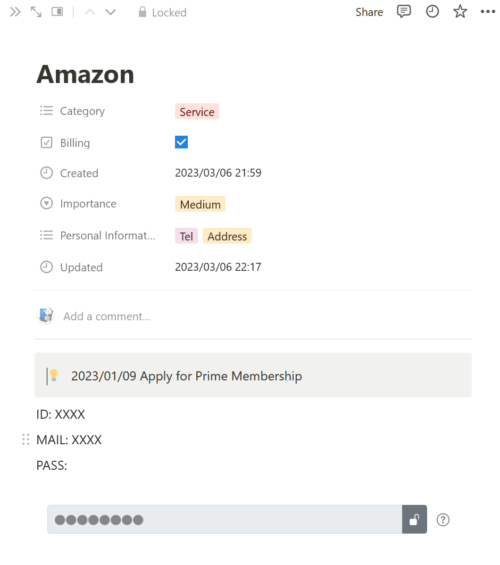
Creating Views
Finally, create a view to organize your data.
Listing entries by category makes it easier to navigate.
Add a new view.
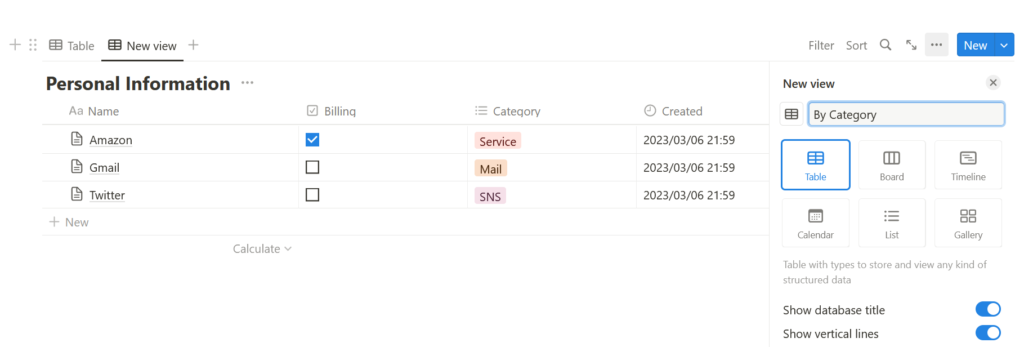
Grouping was selected, and “Categories” was chosen.
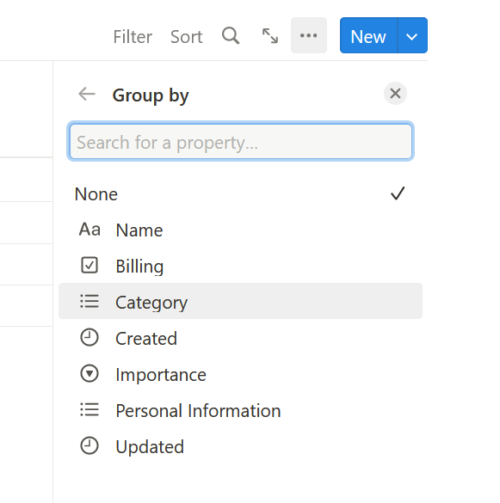
You can organize and display information by category.
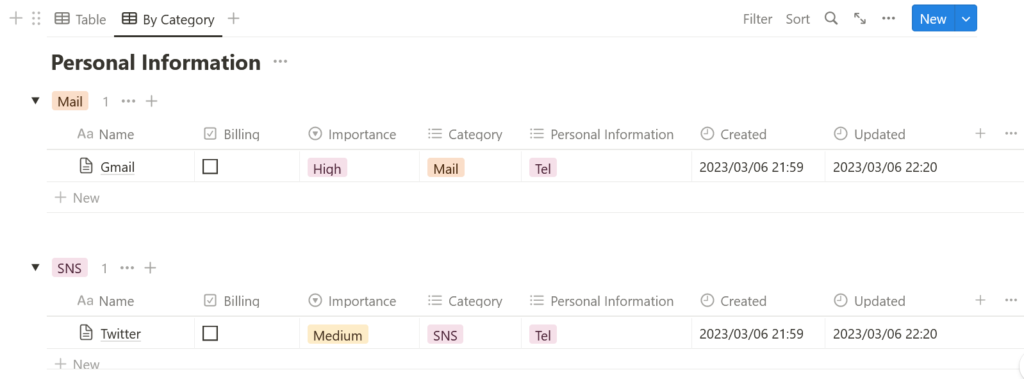
Passwords Are Encrypted
Text Encryption
One of the biggest challenges of managing passwords outside of a password manager is the need to store them in plain text.
Interestingly, Evernote offers a feature that allows you to encrypt specific text within a note:
When text is encrypted, it appears as shown below, and the original content remains hidden until the correct passphrase is entered.
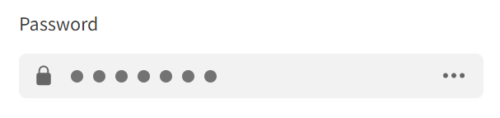
Encrypted text is secured with a passphrase, ensuring that notes remain protected from unauthorized access.
For example, Evernote’s text encryption encrypts data within a notebook as shown below.
You can see that the en-crypt tag is encrypted.
<content>
<![CDATA[<?xml version="1.0" encoding="UTF-8" standalone="no"?>
<!DOCTYPE en-note SYSTEM "http://xml.evernote.com/pub/enml2.dtd">
<en-note>
<div>Password</div>
<en-crypt cipher="AES" length="128">
RU5DMOfFkOfsDsLr0vtthJmtj2KHj5c0XLKNz/gOhpoYjRrkHHkvsTL...XMGw/sG68xmw=
</en-crypt>
<div>
<br /></div>
</en-note>
]]>
</content>For Evernote’s text encryption, decryption can be performed programmatically.
Please refer to the following article:
Unlike Evernote, Notion does not have a built-in feature to encrypt specific text.
As a result, storing ID and password combinations in Notion means keeping them in plain text, which poses a security risk.
For example:
While all client-server communications are encrypted, and many companies trust Notion’s strong security, the possibility of data leakage is minimal.
However, in the unlikely event of a breach—or if someone gains access to your device and views your notes—it is wise to encrypt and securely store your passwords as an extra precaution.
Utilize TXT-Crypter
We have developed a service called TXT-Crypter, which allows you to easily encrypt and decrypt text.
While it requires a bit of extra effort, you can also use Evernote-like text encryption in Notion for added security.
First, here is an example of an actual created page.
Please check that the password section can be successfully decrypted.

First, go to TXT-Crypter.

Enter the text you want to encrypt, such as a password.
Then, enter a passphrase for decryption.
In this case, we checked the “Keep decryption page simple” option because we plan to embed it in Notion.
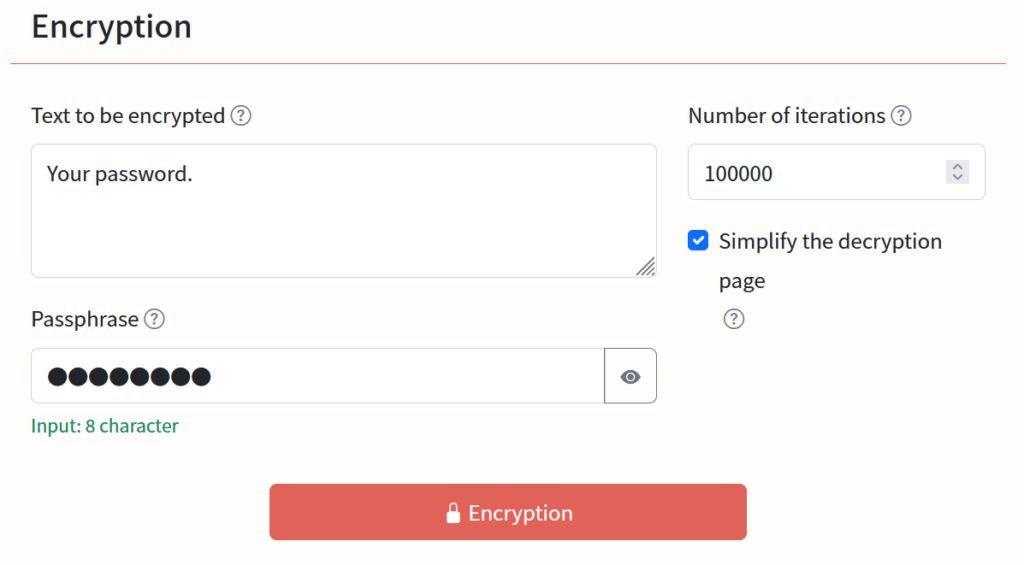
Click the “Encryption” button to generate a decryption URL.
Then, click the “Copy” button to copy the URL.
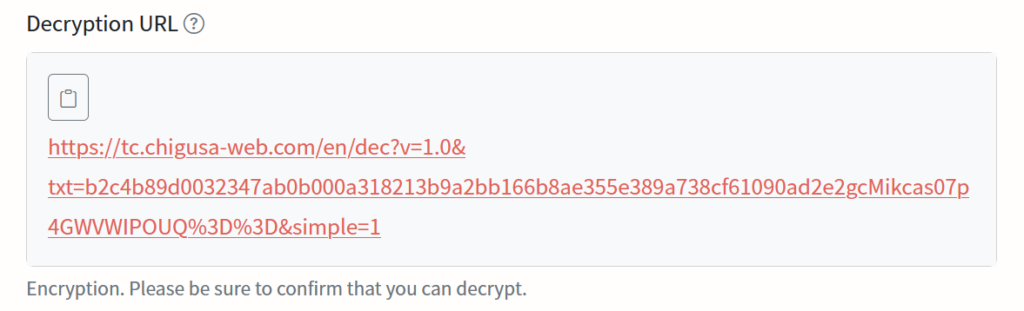
Paste the copied URL into Notion using “Create embed.”
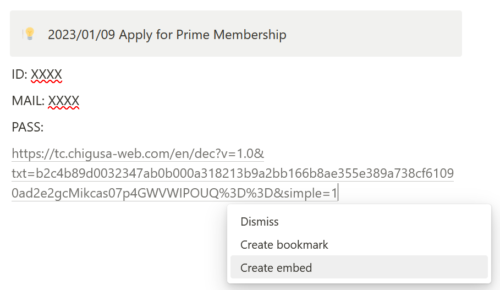
The following has been embedded.
This completes the process.
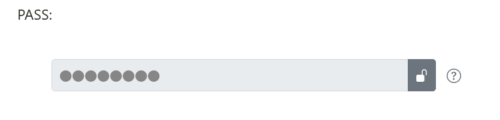
Click the key icon to display the decryption form.
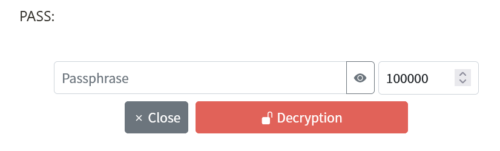
Entering a passphrase allows the encrypted text to be displayed.
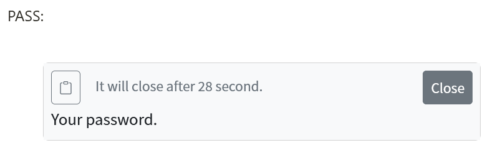
Once all entries are complete, lock the page for added security.
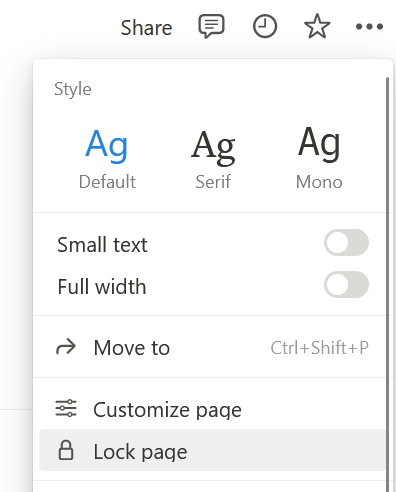
How TXT-Crypter works
Encryption and decryption are performed entirely within the browser, meaning that neither the passphrase nor the text to be encrypted is sent to the server.
Naturally, no data is stored on the server.
TXT-Crypter’s encryption mechanism is similar to Evernote’s text encryption.
It uses AES-256 encryption to secure the text.
For more details, visit:

The decryption URL contains the encrypted data, which can be decrypted using the correct passphrase.
Using TXT-Crypter, you can encrypt and securely store your passwords.
As a test, let’s export a note saved in Notion.
You’ll notice that no passwords are included—only the encrypted URL is pasted.
<aside>
? 2022/12/30 Apply for Prime Membership
</aside>
ID: XXXXX
MAIL: XXXX
PASS:
[https://tc.chigusa-web.com/dec?v=1.0&txt=77daf9acc618c943b76f189...VohzshLkYdOz&simple=1]
(https://tc.chigusa-web.com/dec?v=1.0&txt=77daf9acc618c943b76f189...VohzshLkYdOz&simple=1)For more details on security, please visit:

Some may wonder:

“What if this service becomes unavailable? Will I lose access to my encrypted passwords?”
No need to worry! Text encrypted with TXT-Crypter can be manually decrypted.
We provide an HTML tool and source code for decryption.
With the decryption URL and passphrase, you can decrypt your data on your own PC.

Conclusion
In this article, we explored how to manage passwords in Notion.
Notion’s database features are highly useful, and we highly recommend using them.
As a personal example, I store passwords in an encrypted format.
When managing passwords, always prioritize security and make the most of these tools.




