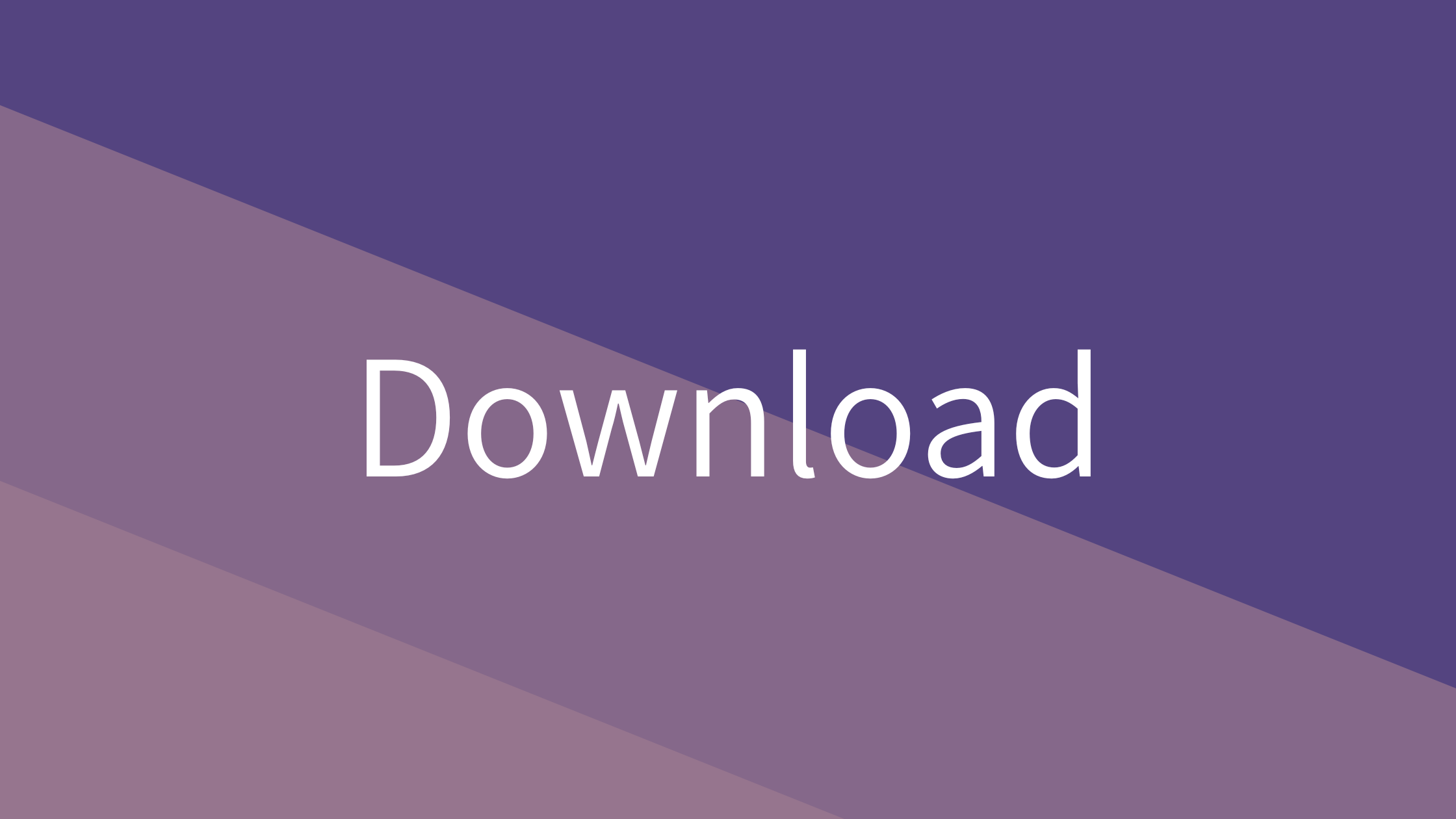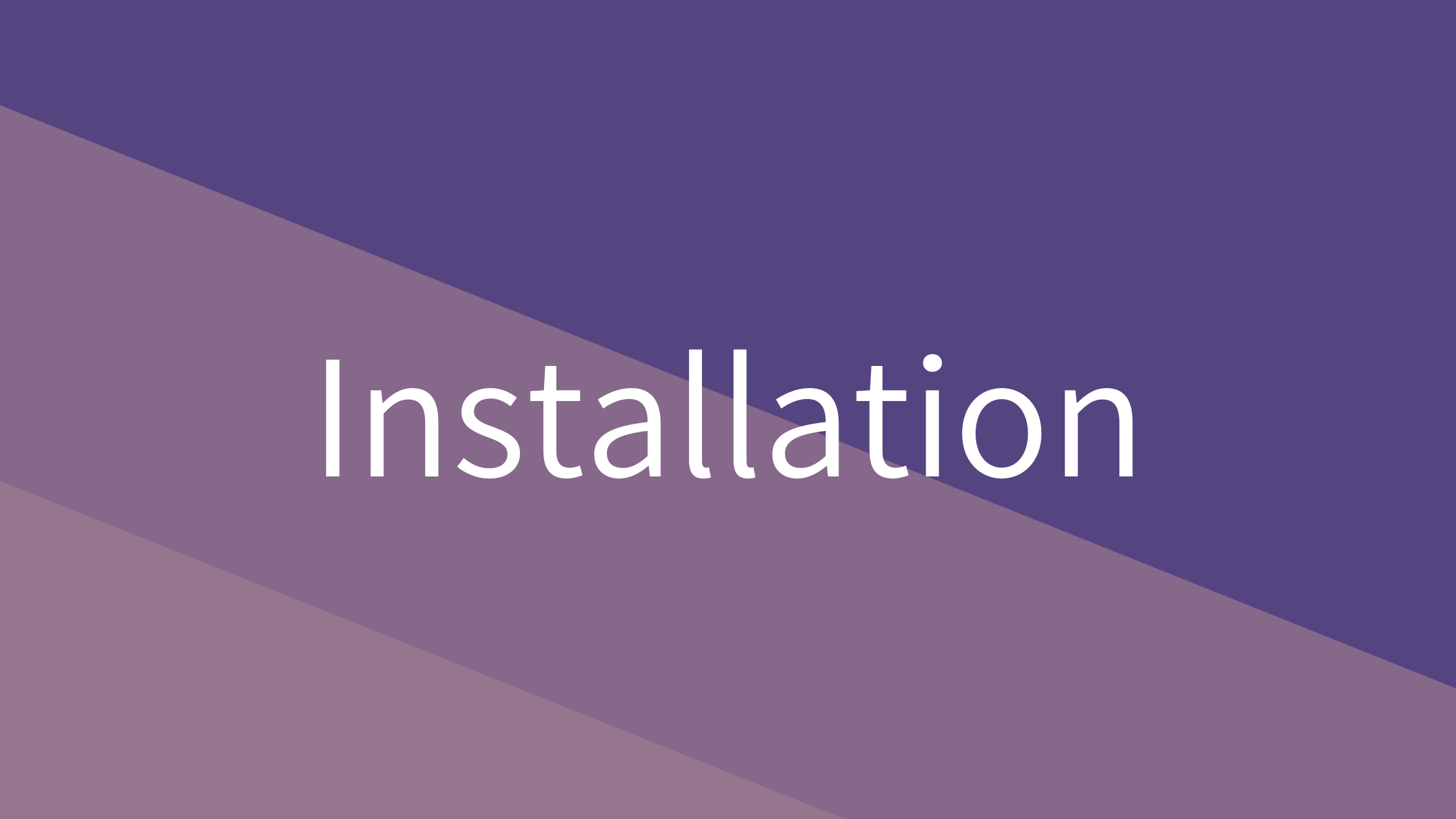Introduction
I am pleased to introduce Clibor, a clipboard history manager I developed for Mac users.
With Clibor, you can efficiently manage your clipboard history and keep track of previously copied text.
Additionally, you can save frequently used phrases as canned text and instantly paste them whenever needed.
Clibor is completely free—visit the official website to download it today!
Technology
The following technologies were used in the development of Clibor.
Install
Download the DMG file from the link below.
Open the downloaded DMG file, then drag and drop it into the Applications folder to install.
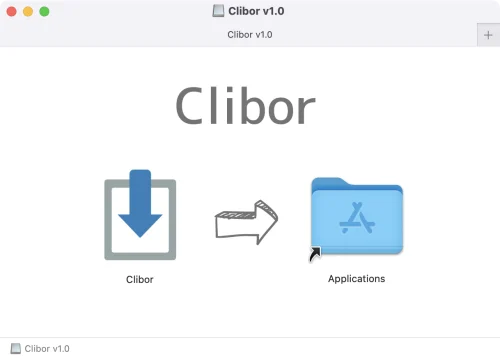
Click the Clibor icon to launch the application.
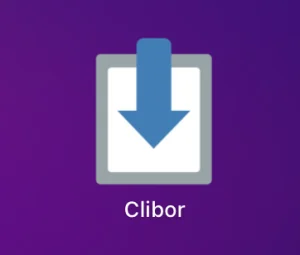
On the first startup only, the following dialog will appear. Click “Open” to proceed.
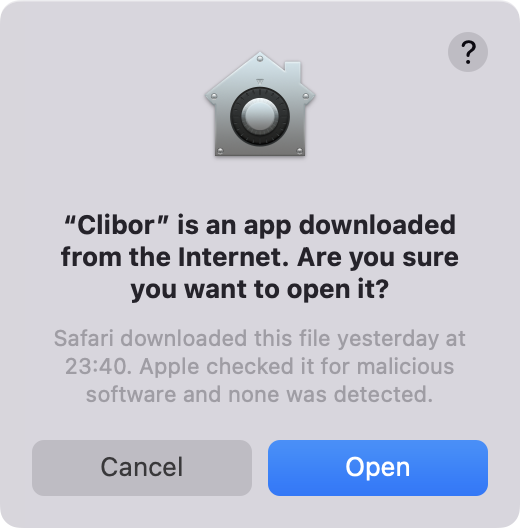
After startup, the Clibor icon will appear in the menu bar and run in the background.
(It is the leftmost icon in the image below.)

For other initial settings, please refer to the article below.
Basic Usage
Clipboard History
You can display the Clibor main screen by quickly pressing the Command key twice on your keyboard.
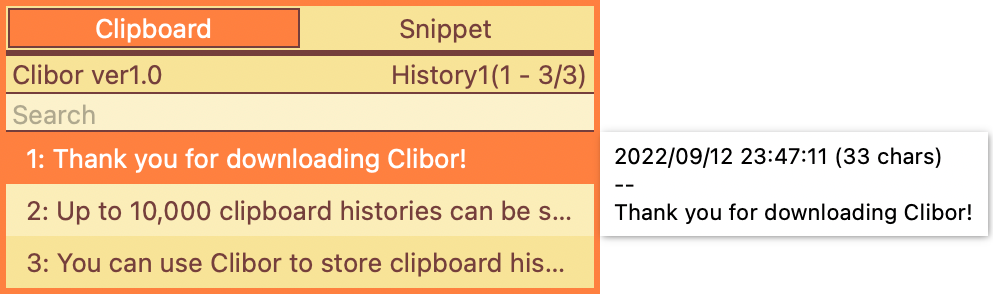
Clibor automatically monitors the clipboard and saves a history of every copied item.
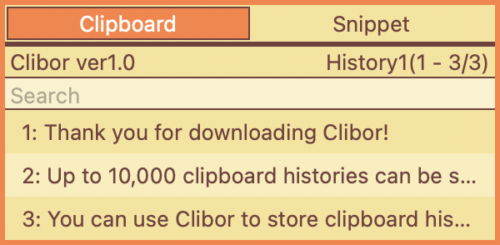
Keyboard operation is also supported.
The left frame below displays shortcut keys, allowing you to select an item by pressing the corresponding key.
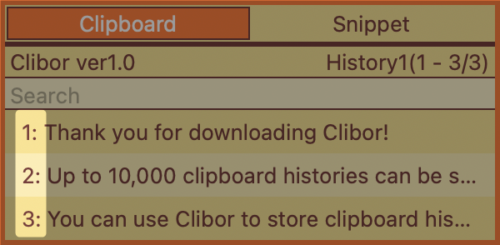
Template Text
You can store frequently used sentences as template text and transfer them to the clipboard anytime.
Template text can be organized into groups, allowing for efficient text management.
By registering template text, you can quickly transfer it to the clipboard for easy pasting.
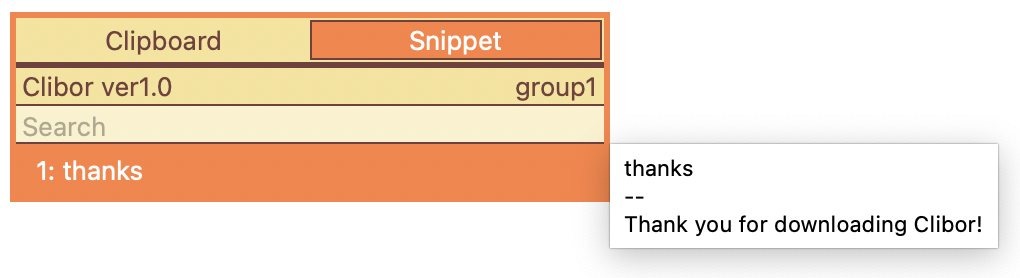
Convenient Usage
FIFO/LIFO Function
Clibor’s FIFO/LIFO feature allows you to copy and paste multiple texts in succession, streamlining your workflow.
Try copying multiple texts and see how it works!
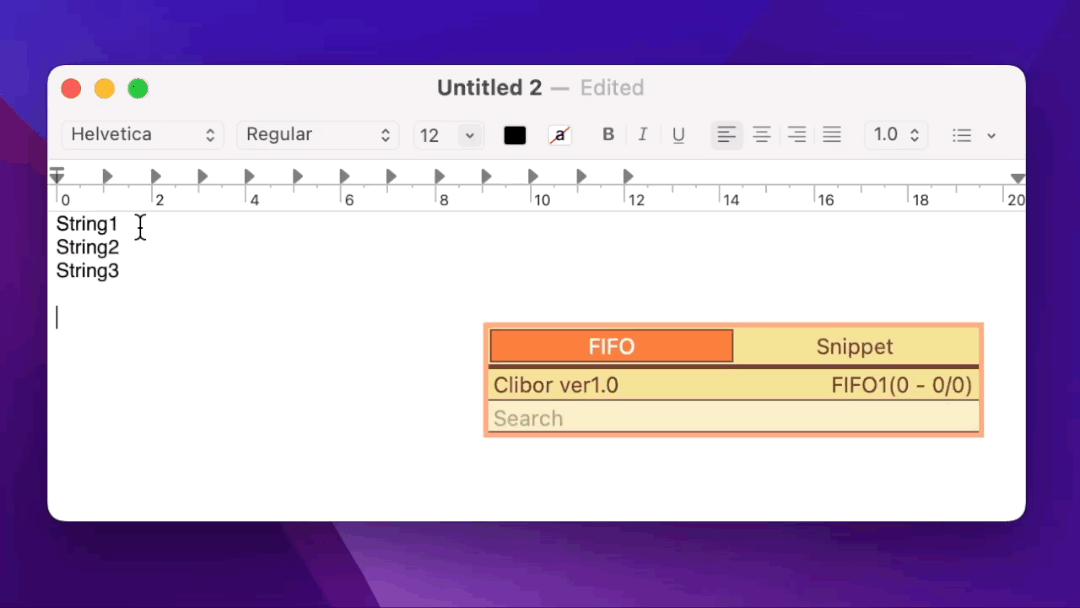
Text Formatting
You can customize text formatting freely to suit your needs.
For example, if you want to replace a specific string, enter the following:
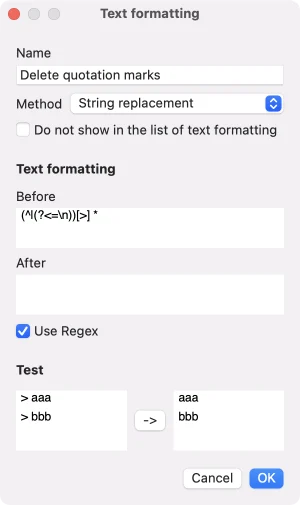
Additionally, Clibor can automatically format text when updating the clipboard.
As soon as a string is copied, the specified formatting rules are applied instantly.
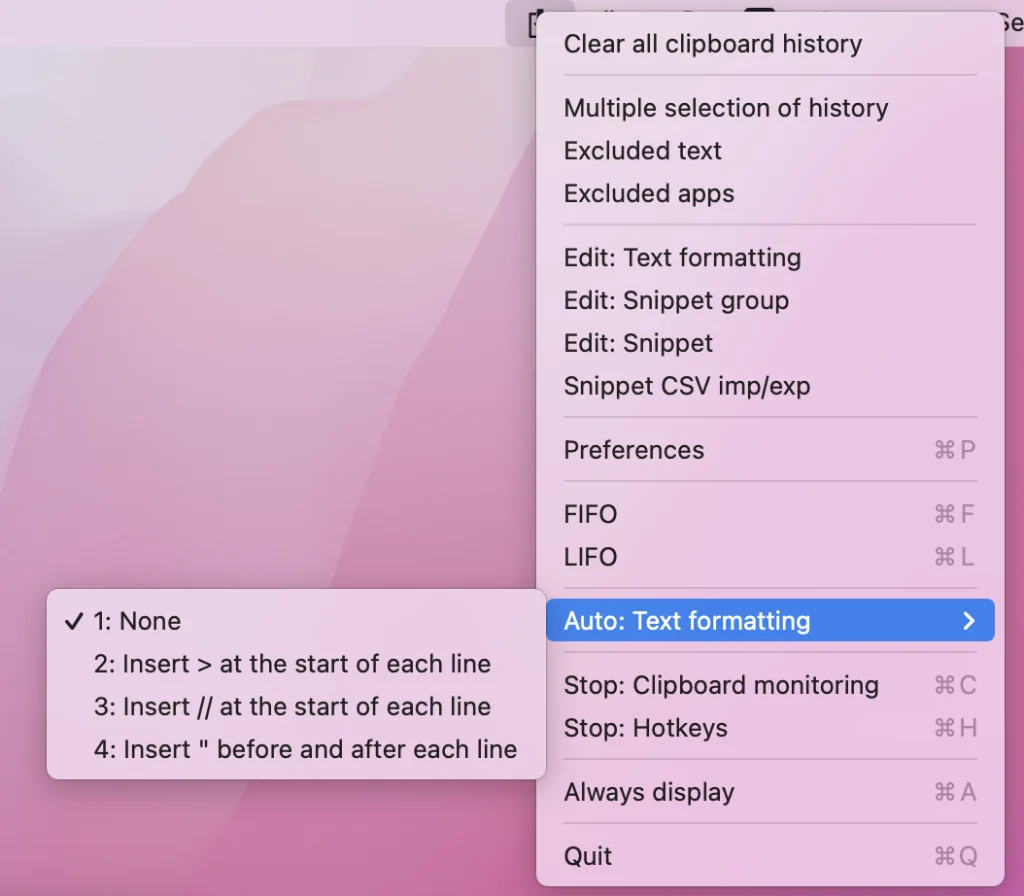
Multilingual Support
Clibor supports multiple languages, not just Japanese.
Conclusion
In this article, we introduced Clibor for Mac.
Give it a try and experience how it can greatly improve your text input efficiency.