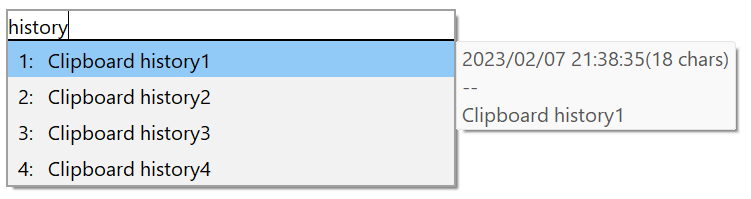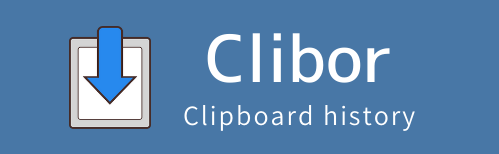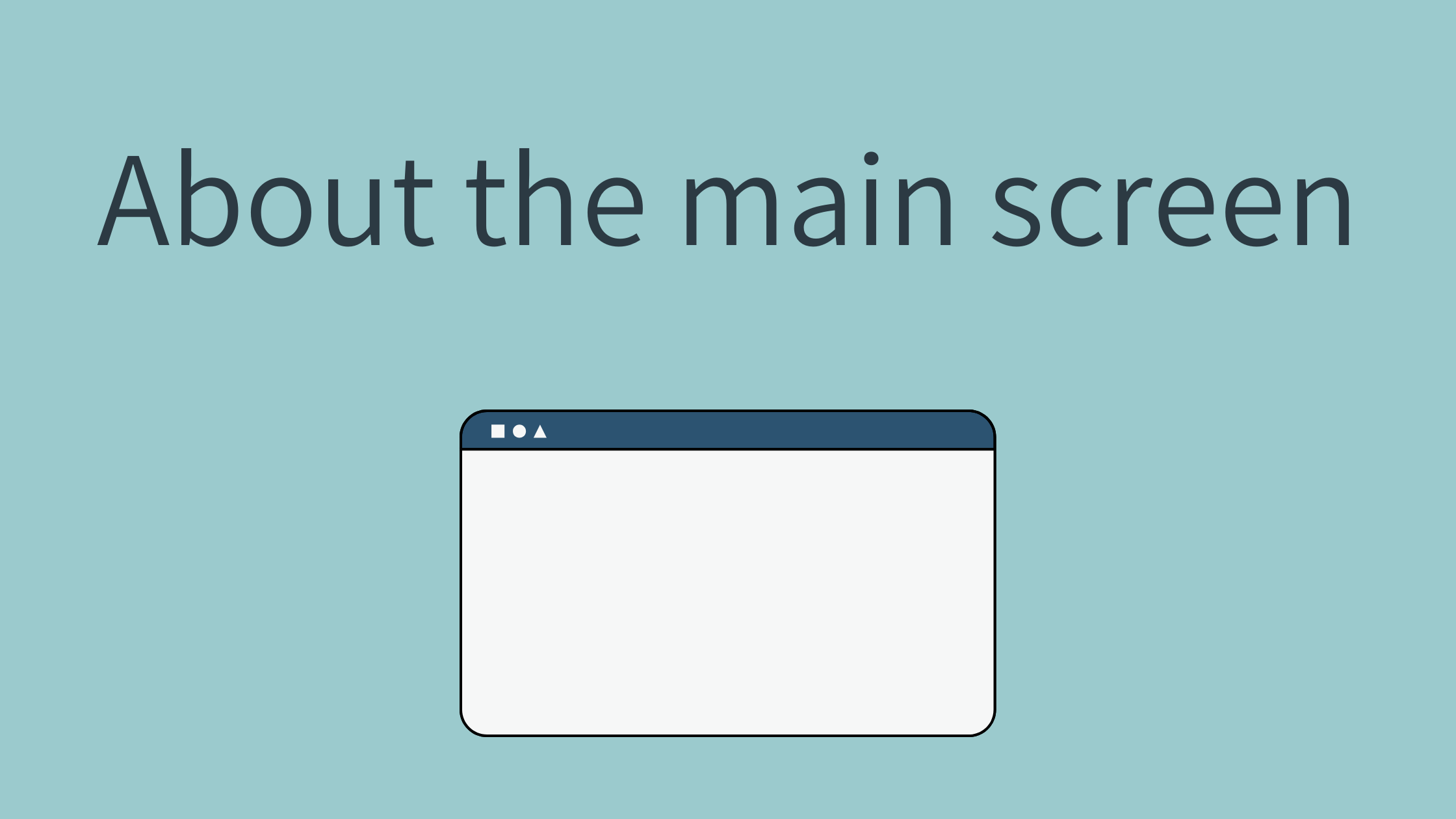Font size
It is possible to increase the font size.
The initial display looks something like this.
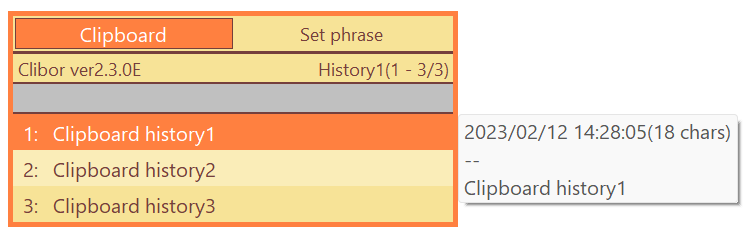
It is possible to make it larger as follows.
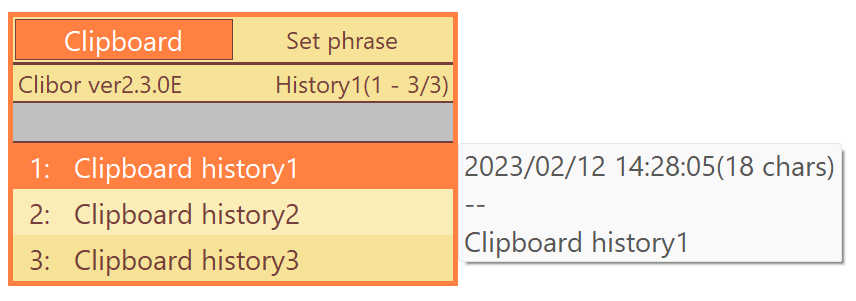
The font size can be set from the following settings.
Prefereces > General > Font
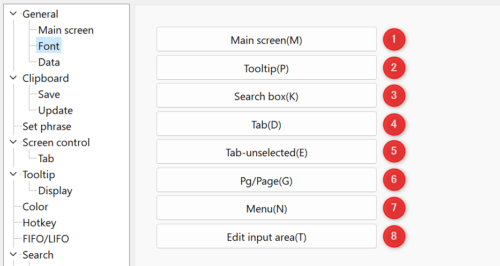
The following fonts will change.
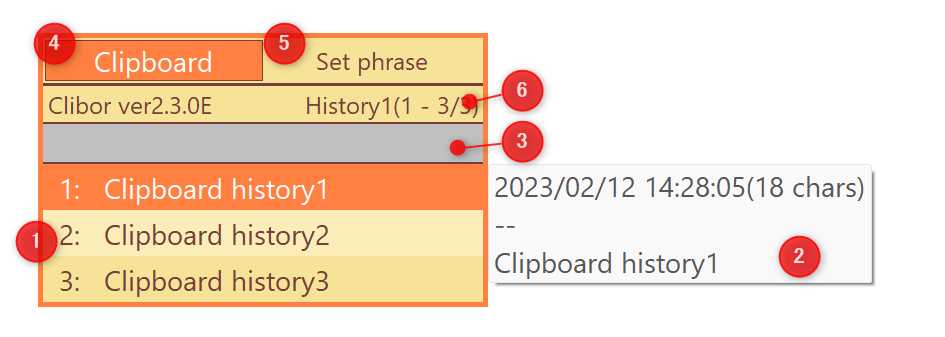
You can also change the font name.
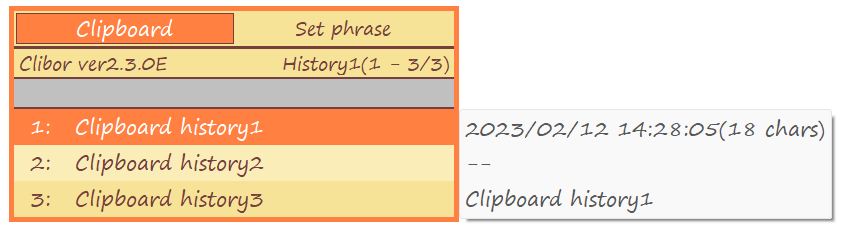
menus.
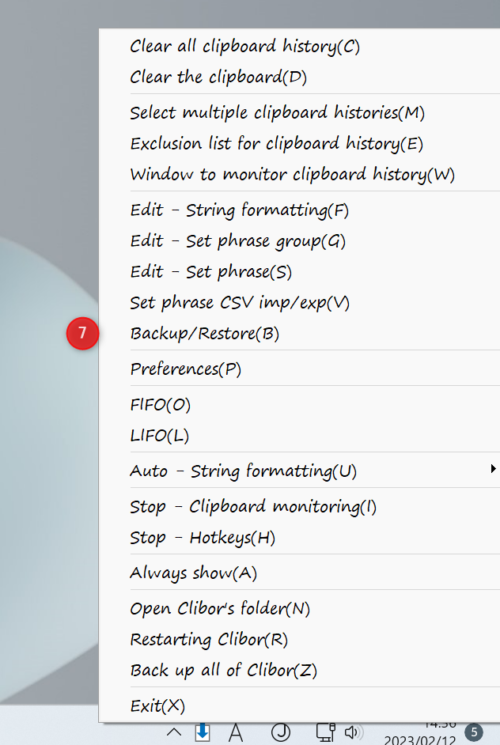
Edit input area.
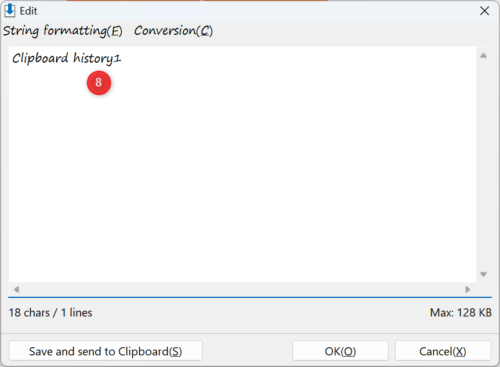
Screen size
You can also set the width of the main screen and the width of the tooltip.
Prefereces > General > Main screen
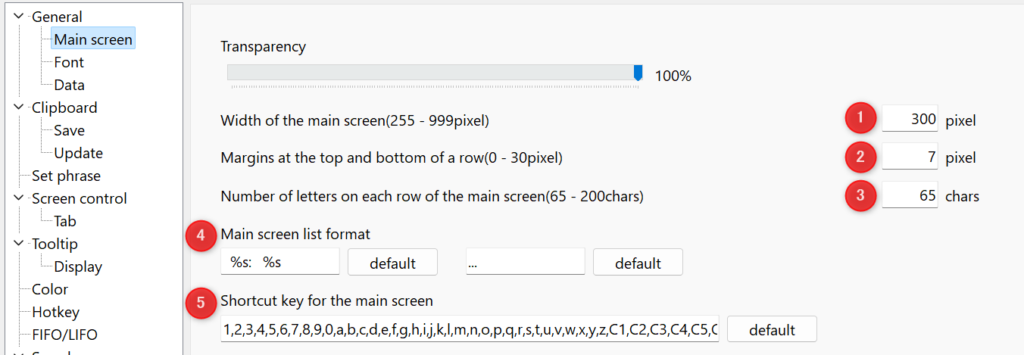
3 is essentially unchanged.
5, you can change the order of the shortcut keys.
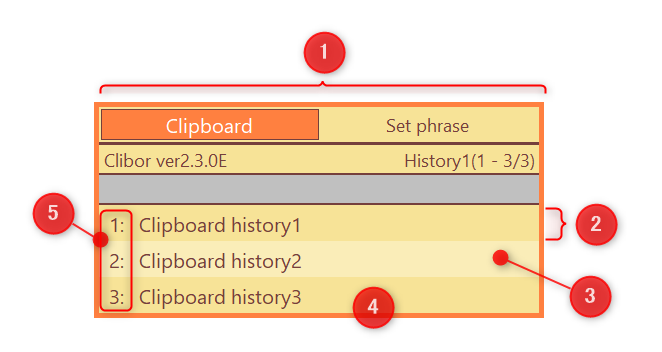
4 allows you to change the format in which the list is displayed.
For example, you can change the symbols for shortcut keys or add spaces between sentences.
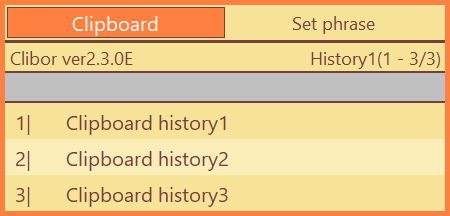
Preferences > Tooltip > Display
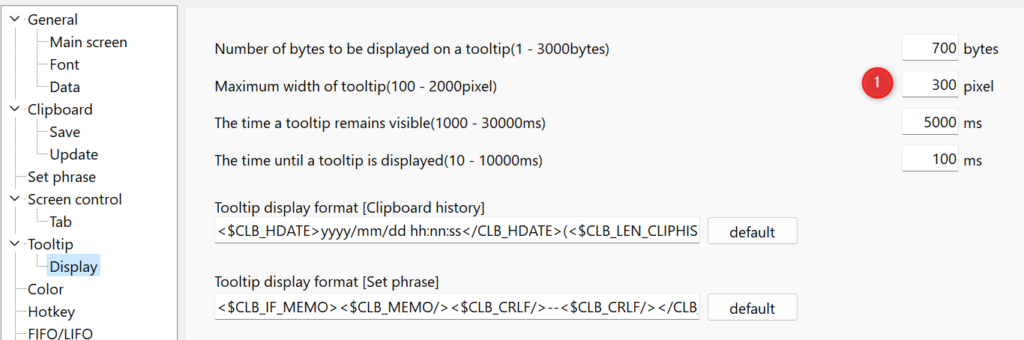
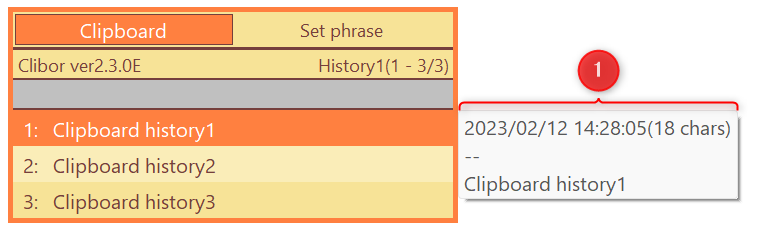
Change the tab on the left to “Set phrase”
If you want to mainly use set phrase, you can change the tab on the left to “Set phrase”
Preferences > Screen control > Tab > Change the tab on the left to “Set phrase”
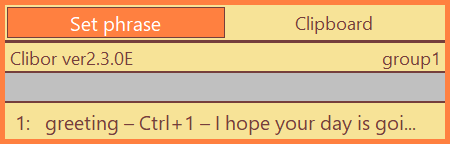
Other
You can add a shadow to the main screen, change the thickness of the border, and not fill the background color of the tab.
Preferences > General > Main screen > Shadow the main screen
Preferences > General > Main screen > Tab background color is not filled
Preferences > General > Main screen > Thickness of the border
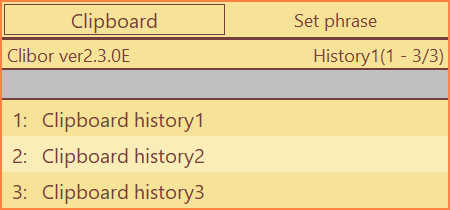
Even simpler
If you want to keep it simple, you can hide tabs, program names and page names.
Preferences > General > Main screen
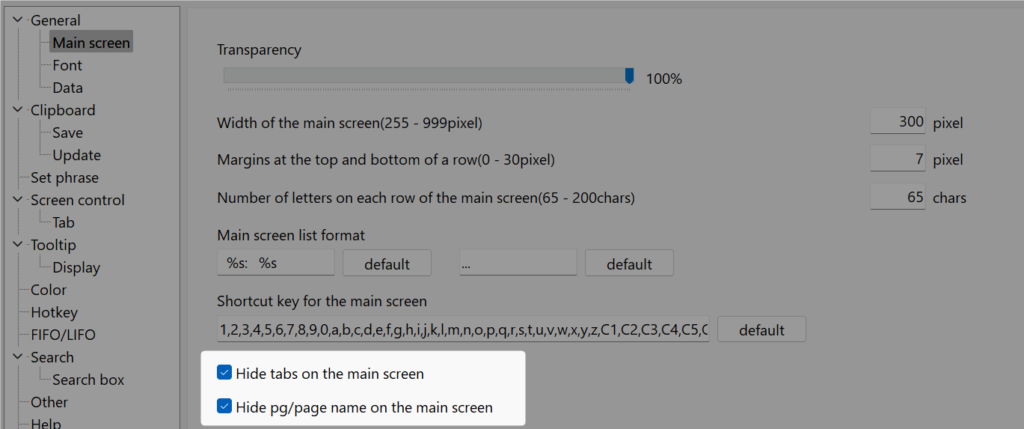
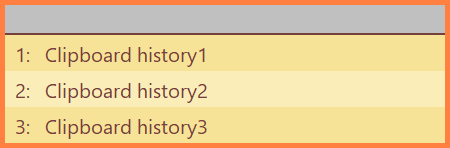
Hide tabs on the main screen
If you hide the tabs on the main screen, you can switch between pages from the right-click menu.
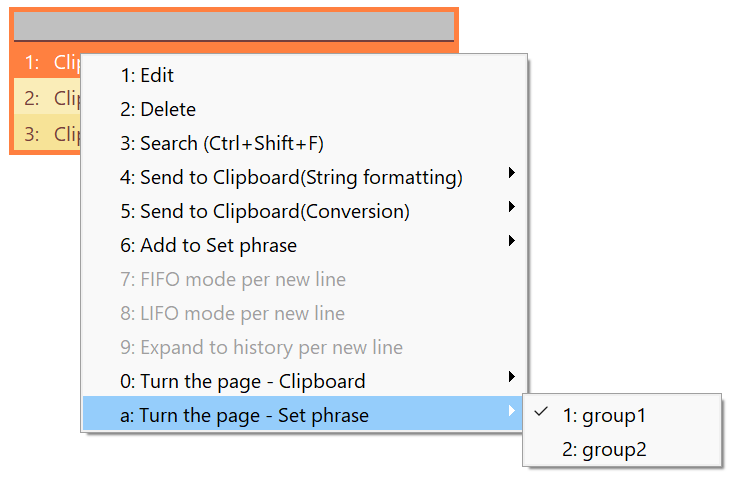
If no data is available, (none) will be displayed.

Make Clibor look like a pop-up menu
Depending on the settings, it can also be displayed like a pop-up menu.
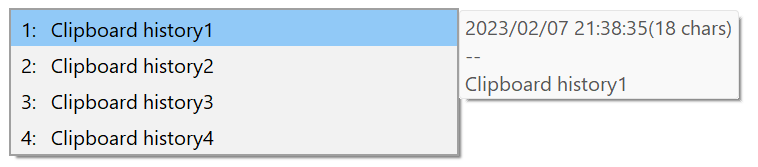
| Preferences > General > Main screen > Margins at the top and bottom of a row | 7 |
| Preferences > General > Main screen > Hide tabs on the main screen | Check |
| Preferences > General > Main screen > Hide pg/page name on the main screen | Check |
| Preferences > General > Main screen > Shadow the main screen | Check |
| Preferences > General > Main screen > Thickness of the border | 1 |
| Preferences > Search > Search box > Display the search box on the main screen | OFF |
Color values
[CLIBOR]
BACK_COLOR=$00F2F2F2
SLTBACK_COLOR=$00F7C991
BACK_COLORF=clBlack
SLTBACK_COLORF=clBlack
LINE_COLOR=$00A0A0A0
LINEHYOJI_COLOR=$00C8C8C8
BACK_COLOR2=$00F2F2F2
BACK_COLORF2=clBlack
SEARCHT=clWhite
SEARCHF=clSilver
SEARCHTF=clBlack
You can also use it simply and conveniently depending on your ideas, such as displaying a search box as shown below.