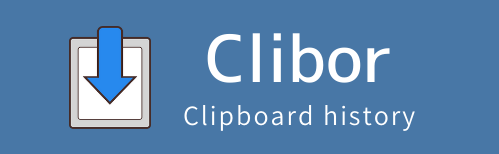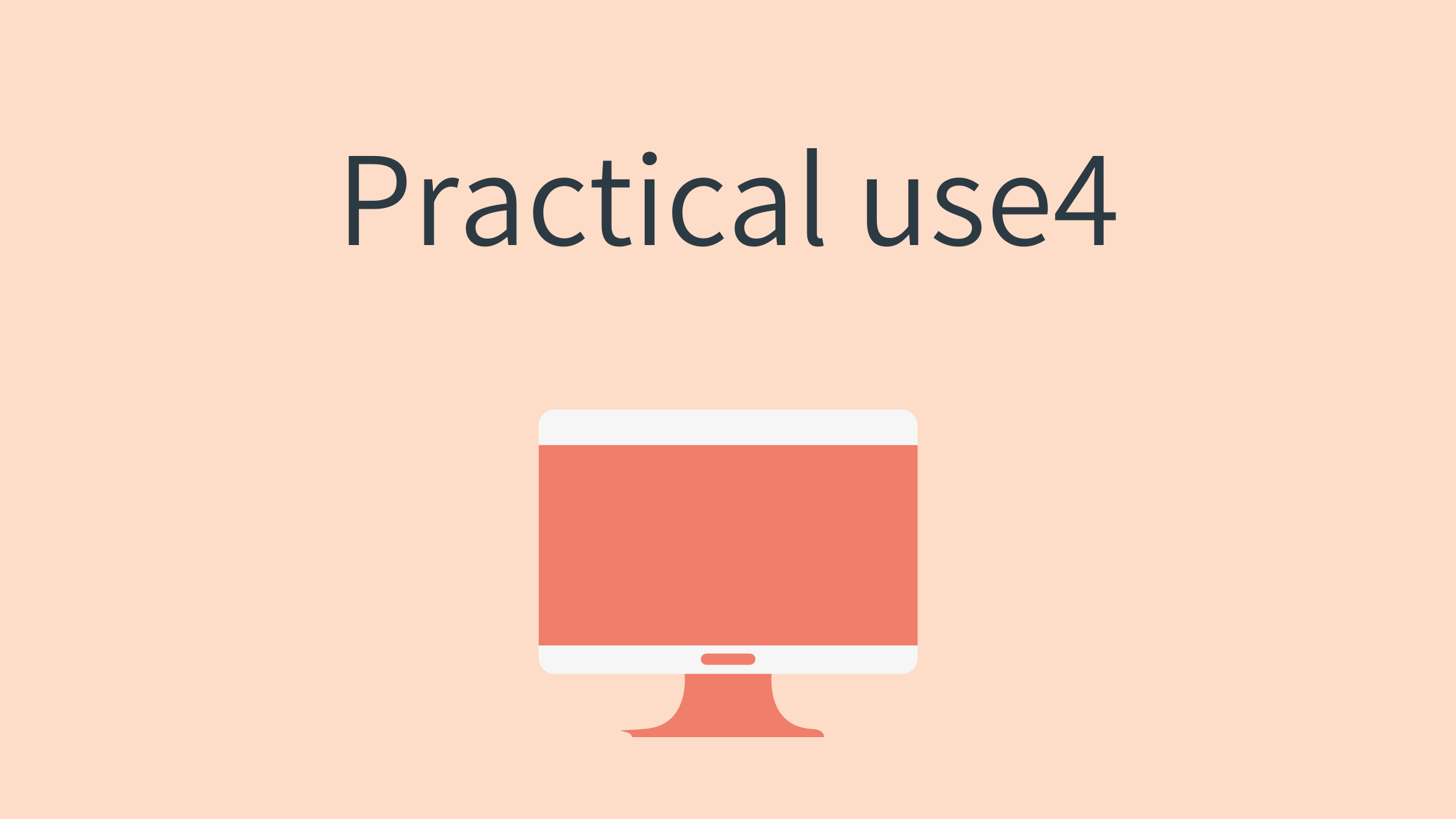Set phrase CSV import/export
It is possible to import/export set phrase in CSV format.
You can make backups of set phrase.
Also, CSV importing makes it very easy to edit set phrases.
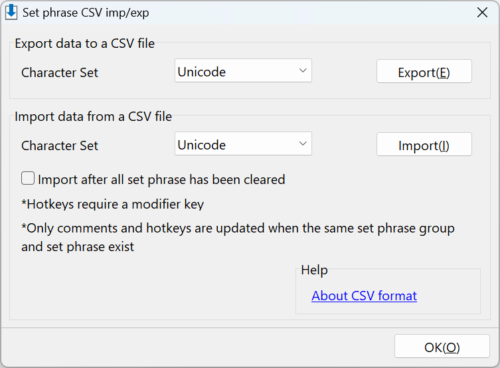
The CSV format is as follows.
- Columns: set phrase group, set phrase, memo, hotkey
- The first line is the title line, so enter the data from the second line.
- set phrase group is required.
- Only comments and hotkeys are updated when the same set phrase group and set phrase exist.
- Hotkeys require a modifier key.
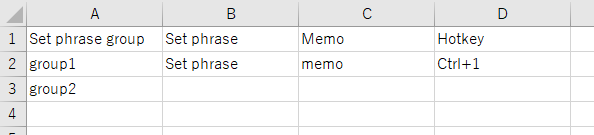
Migemo search
It’s for Japanese use only.
Select multiple clipboard histories
Multiple clipboard histories can be selected, deleted or combined.
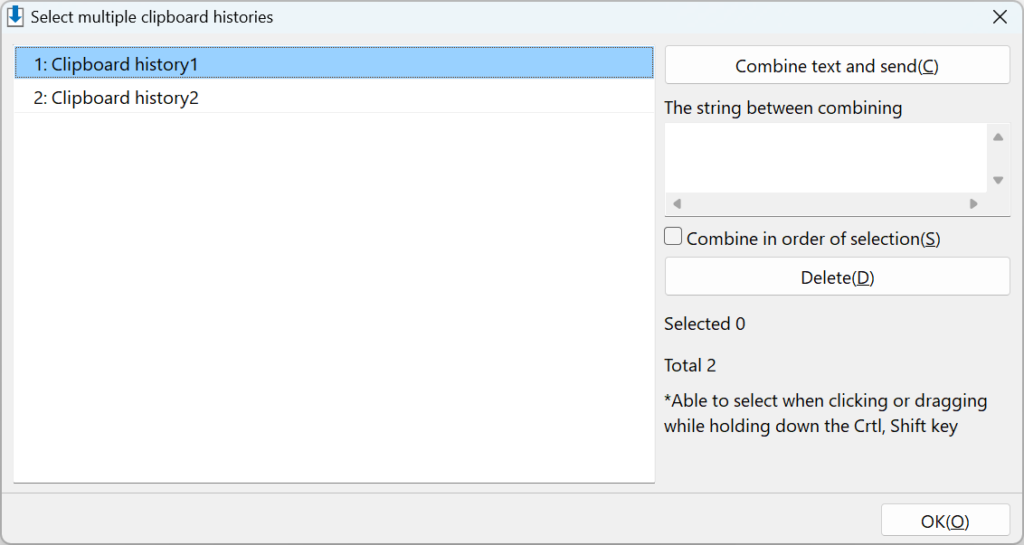
Exclusion list for clipboard history
You can use an exclusion list for clipboard history.
For example, you don’t want to store URLs.
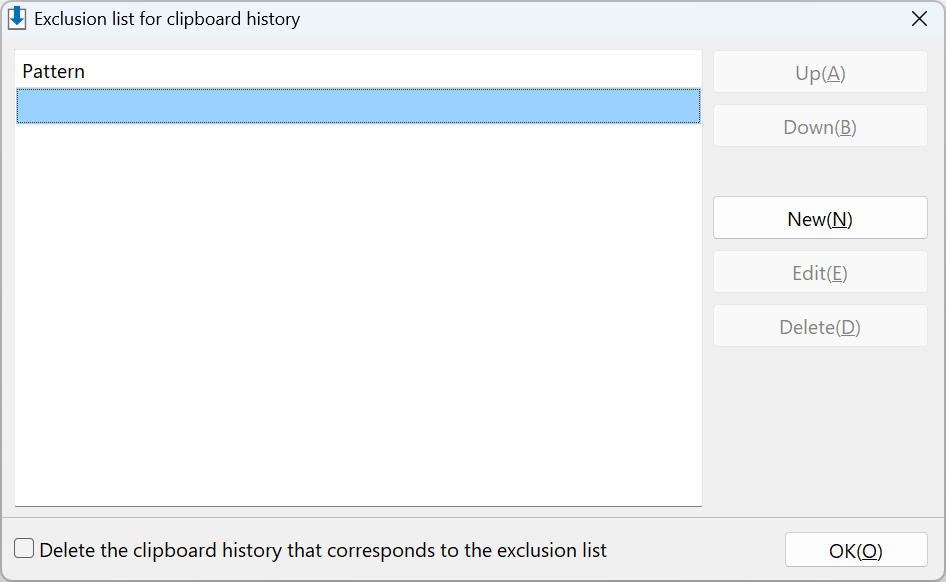
Always Show
You can always display Clibor in the foreground by right-clicking on the task tray and selecting “Always Show” from the menu.
Clibor itself does not have a focus, so you can view Clibor while typing it into a text editor.
If auto-paste is enabled, you can paste it into an editor, etc. by selecting the history.
It’s convenient because you can check the clipboard updates in real time.
You can also double-click on a tab to “Always Show”.
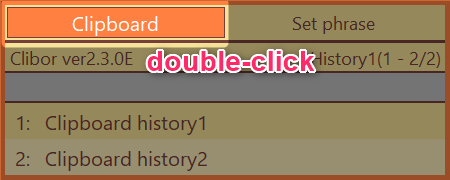
Search box
A search box appears on the main screen.
You can also do an incremental search, making it easier to find your history.
Preferences > Search > Search box > Display the search box on the main screen
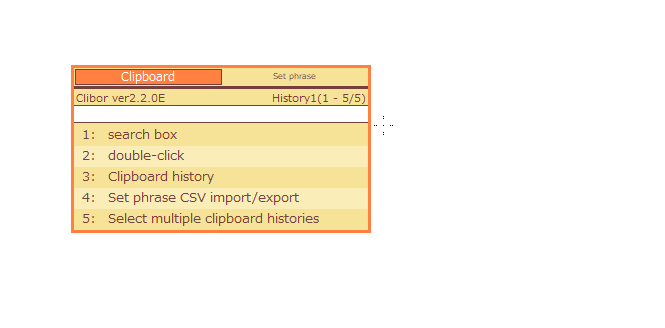
When the main screen is displayed, you can enable or disable it by pressing the Tab key.
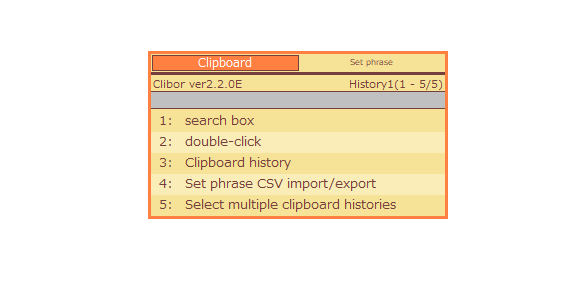
You can clear the keywords by pressing the Esc key.
You can also search for set phrases.